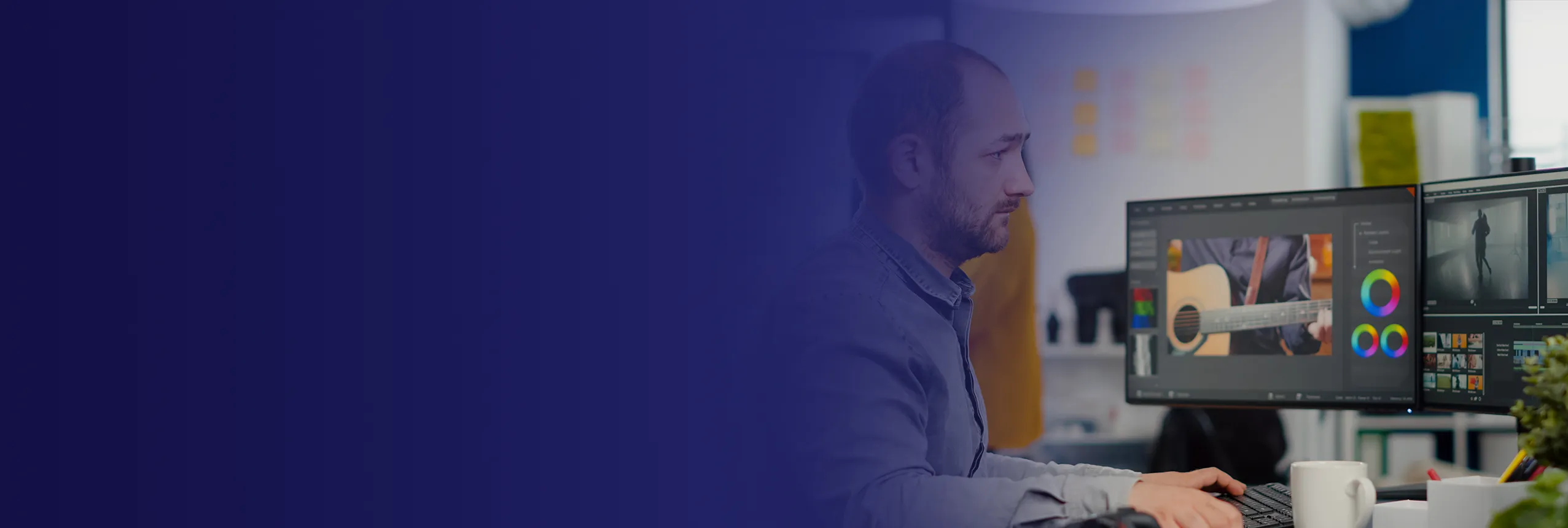
Corporate GIMP Training Course
Edstellar's GIMP instructor-led training course enables teams to manipulate images, create artwork, and design graphics with precision and creativity. The course empowers teams to leverage advanced image editing capabilities without costly software. Upskill your team to enhance their artistic perspective and elevate creativity and innovation.
(Virtual / On-site / Off-site)
Available Languages
English, Español, 普通话, Deutsch, العربية, Português, हिंदी, Français, 日本語 and Italiano
Drive Team Excellence with GIMP Corporate Training
Empower your teams with expert-led on-site, off-site, and virtual GIMP Training through Edstellar, a premier corporate training provider for organizations globally. Designed to meet your specific training needs, this group training program ensures your team is primed to drive your business goals. Help your employees build lasting capabilities that translate into real performance gains.
GIMP, an acronym for GNU Image Manipulation Program, represents a robust, free, and open-source raster graphics editor primarily utilized for image retouching, editing, and creation. A wide variety of tools akin to those found in commercial software such as Adobe Photoshop are available to users. Organizations can enhance their in-house design capabilities, reduce reliance on external graphic designers, and produce professional-grade visuals.
The GIMP instructor-led training course provided by Edstellar can be customized to meet team requirements. The virtual/onsite GIMP training course led by expert trainers ensures professionals gain a deep understanding of the software's capabilities, mastering image editing, retouching, and creation to produce professional-quality visuals for diverse organizational needs.
.svg)
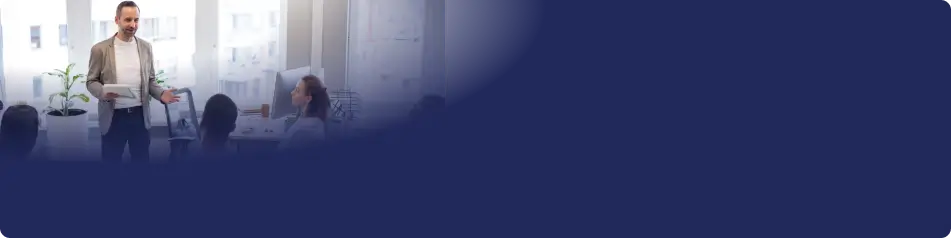
Key Skills Employees Gain from instructor-led GIMP Training
GIMP skills corporate training will enable teams to effectively apply their learnings at work.
- Photo EditingPhoto Editing is the process of enhancing images using software to improve quality and aesthetics. This skill is important for roles in marketing, design, and photography, as it ensures visuals effectively communicate messages and engage audiences.
- Image ManipulationImage Manipulation is the process of altering images to enhance or create visual content. This skill is important for graphic designers, marketers, and photographers to effectively communicate messages and engage audiences.
- Graphic DesignGraphic Design is the art of visual communication through typography, imagery, and layout. This skill is important for creating engaging content that captures attention and conveys messages effectively in marketing, branding, and digital media.
- Layer ManagementLayer Management is the ability to organize and control various layers of information or processes in a project. This skill is important for roles in project management and design, ensuring clarity, efficiency, and effective communication.
- Color CorrectionColor Correction is the process of adjusting and enhancing the colors in an image or video to achieve a desired look. this skill is important for filmmakers and photographers, as it ensures visual consistency, enhances storytelling, and improves audience engagement.
- RetouchingRetouching is the process of enhancing images by correcting imperfections and adjusting colors. This skill is important for photographers and graphic designers to create visually appealing content.
Key Learning Outcomes of GIMP Training Workshop for Employees
Upon completing Edstellar’s GIMP workshop, employees will gain valuable, job-relevant insights and develop the confidence to apply their learning effectively in the professional environment.
- Analyze image formats and choose the most suitable option based on project requirements
- Apply editing tools effectively for tasks like image manipulation, drawing, painting, and layering
- Navigate the GIMP interface efficiently by customizing the workspace, using views, and managing tools
- Utilize interactive elements like selections, paths, and masks to enhance image editing precision
- Implement adjustments to improve photo quality, including color correction, noise reduction, and sharpness adjustments
- Optimize images for the web by balancing file size and quality for faster loading times
- Automate repetitive tasks using Script-Fu scripting to enhance workflow efficiency
- Manage GIMP functionalities through menus, dialogs, and the Script-Fu browser for a streamlined experience
Key Benefits of the GIMP Group Training
Attending our GIMP group training classes provides your team with a powerful opportunity to build skills, boost confidence, and develop a deeper understanding of the concepts that matter most. The collaborative learning environment fosters knowledge sharing and enables employees to translate insights into actionable work outcomes.
- Empowers professionals with the skills to edit and manipulate digital photos for enhanced quality and visual impact
- Develops required skills in using layers, selections, and paths to achieve precise image editing results
- Equips the team with the techniques for optimizing images for web use, balancing quality and file size
- Provides insights into automating repetitive tasks with Script-Fu scripting to improve workflow efficiency
- Cultivates ideas for creating custom graphic elements like brushes, patterns, and text effects
- Develops expertise in utilizing various filters and adjustments to enhance photos and illustrations
- Provides a foundation for exploring advanced GIMP functionalities through plugins and dialog customization
Topics and Outline of GIMP Training
Our virtual and on-premise GIMP training curriculum is structured into focused modules developed by industry experts. This training for organizations provides an interactive learning experience that addresses the evolving demands of the workplace, making it both relevant and practical.
- Overview
- GIMP's purpose and use cases
- Features and capabilities
- Image editing tools
- Drawing and painting tools
- Layering and masking
- Interoperability and standards support
- Supported file formats
- Compatibility with other software
- Shortcut editor
- Creating custom shortcuts
- Editing existing shortcuts
- Plug-in previews
- Overview of available plugins
- Previewing plugin effects
- Real-time previews of transform operations
- Transforming images and layers
- Previewing changes in real-time
- GNOME human interface guide conformance
- Adhering to GNOME UI standards
- Benefits of standardization
- GTK+ 2.4 migration
- Changes and improvements in GTK+ 2.4
- Updating and adapting to new features
- Basic vector support
- Vector tools and features
- Vector vs raster graphics
- Command line arguments
- Common command line options
- Running GIMP from the terminal
- Known platforms
- Supported operating systems
- System requirements
- Language
- Changing the language settings
- Localization and translation
- Main toolbox
- Overview of tools
- Customizing the toolbox
- Image window
- Navigating and zooming
- Image properties and settings
- Dialogs and docking
- Opening and managing dialogs
- Docking and undocking
- Docking bars
- Customizing docking bars
- Adding and removing tools
- Docking drag handles
- Resizing and repositioning docks
- Customizing handles
- Image menu
- File operations
- Image adjustments
- Tab menu
- Managing multiple images
- Tab-related functions
- Basic GIMP concepts
- Layers, selections, and paths
- Understanding the GIMP interface
- Image types
- Supported image formats
- Choosing the right format
- QuickMask
- Using QuickMask mode
- Editing selections in QuickMask
- Layers
- Creating and managing layers
- Layer blending and modes
- Selection
- Basic selection tools
- Modifying and refining selections
- Feathering
- Feathering selections and edges
- Applying feathering effects
- Selecting partially transparent
- Selecting semi-transparent areas
- Editing and refining transparent selections
- Undoing
- Using the undo history
- Reverting changes
- Grids and guides
- Setting up and using grids
- Guides for alignment and positioning
- Paths
- Creating and editing paths
- Using paths in selections and text
- Brushes
- Choosing and customizing brushes
- Using brushes for painting and effects
- Gradients
- Applying and editing gradients
- Custom gradient creation
- Patterns
- Using and editing patterns
- Creating custom patterns
- Palettes
- Managing color palettes
- Creating and importing palettes
- Colourmap
- Understanding and managing the color map
- Color mapping techniques
- Text and fonts
- Adding and editing text
- Managing fonts and text properties
- Introduction
- Purpose and benefits of plugins
- Types of plugins available
- Using plugins
- Installing and accessing plugins
- Managing and organizing plugins
- Installing new plugins
- Installing on Linux
- Installing on Windows
- Installing on Macintosh
- Writing plugins
- Introduction to plugin development
- Creating custom plugins
- Creating new files
- Setting up new documents
- Choosing document properties
- Opening files
- Supported file formats
- File open options and settings
- Saving files
- Saving in various formats
- File save options and settings
- Drawing a straight line
- Using the line tool
- Customizing line properties
- Creating a basic shape
- Using the shape tools
- Editing and customizing shapes
- Moving a selection
- Moving selected areas within an image
- Adjusting and refining selections
- Creating a free selection
- Using the free select tool
- Drawing and editing free selections
- Creating dialogs
- Accessing and customizing dialogs
- Saving and managing custom dialog setups
- Removing tabs
- Removing unnecessary tabs
- Customizing and managing tabs
- Stroking a path
- Applying stroke to paths
- Customizing stroke properties
- Transforming paths
- Scaling, rotating, and moving paths
- Editing and refining path transformations
- Introduction
- Importance of photo editing
- Digital camera photo basics
- Improving composition
- Composition techniques and guidelines
- Adjusting composition in GIMP
- Rotating an image
- Rotating tools and options
- Straightening and aligning images
- Cropping
- Cropping tools and techniques
- Aspect ratios and cropping guidelines
- Improving colours
- Color correction and enhancement
- Adjusting brightness, contrast, and saturation
- Automated tools
- Using automated photo enhancement tools
- Batch processing photos
- Exposure problems
- Adjusting exposure and highlights
- Correcting overexposed and underexposed areas
- Adjusting hue and saturation
- Fine-tuning color hues and saturation levels
- Color balance adjustments
- Adjusting sharpness
- Sharpening tools and techniques
- Enhancing image details
- Unblurring
- Tools and techniques for unblurring images
- Restoring sharpness and clarity
- Reducing graininess
- Noise reduction tools and techniques
- Smoothing and cleaning up grainy images
- Softening
- Softening tools and techniques
- Applying soft focus effects
- Removing unwanted objects from an image
- Clone and heal tools
- Content-aware fill and retouching
- Despeckling
- Removing image noise and artifacts
- Smoothing and cleaning up speckled areas
- Garbage removal
- Tools and techniques for removing unwanted elements
- Cleaning up and enhancing images
- Removing red-eye
- Red-eye correction tools and techniques
- Preventing and fixing red-eye in photos
- Saving results
- Saving edited photos in various formats
- Best practices for saving high-quality images
- Files
- File management and organization
- Managing and organizing saved images
- Printing photos
- Printing settings and options
- Printing high-quality images
- EXIF data
- Understanding and managing EXIF metadata
- Viewing and editing photo metadata
- Images with an optimal size/quality ratio
- Optimizing images for web use
- Balancing image quality and file size
- Reducing the file size even more
- Compressing and optimizing images
- Maintaining image quality with reduced file size
- Saving images with transparency
- Exporting transparent images
- Using alpha channels for transparency
- Adding new brushes
- Installing and using custom brushes
- Creating and editing custom brushes
- Embellishing text
- Text effects and decorations
- Enhancing text appearance
- Adding fonts
- Installing and managing fonts in GIMP
- Using custom fonts in projects
- Font problems
- Troubleshooting font issues
- Resolving font-related errors and conflicts
- Getting acquainted with Scheme
- Introduction to Scheme scripting language
- Basic syntax and structure
- Variables and functions
- Declaring and using variables
- Creating and calling functions
- Declaring variables
- Understanding variable types
- Assigning values to variables
- What is a local variable?
- Scope and usage of local variables
- Advantages of using local variables
- General syntax
- Writing clean and readable code
- Syntax rules and best practices
- White space
- Managing and using white space in scripts
- Formatting and organizing code
- Assigning a new value to a variable
- Updating and modifying variable values
- Reassigning values in scripts
- Functions
- Defining and using functions in scripts
- Scripting functions for specific tasks
- First Script-Fu script
- Writing and executing a basic script
- Understanding script structure and components
- Creating a text box script
- Scripting text box creation and editing
- Using text boxes in scripts
- Editing and storing scripts
- Modifying and saving custom scripts
- Organizing and managing script files
- Bare essentials
- Essential components of a script
- Writing minimalistic and efficient scripts
- Naming conventions
- Best practices for naming scripts and variables
- Ensuring clear and descriptive names
- Registering the function
- Registering and accessing custom functions
- Integrating functions into GIMP
- Steps for registering the script
- Process of integrating scripts into GIMP
- Making scripts accessible and usable
- Registering the script's parameters
- Declaring and defining script parameters
- Ensuring proper function and execution
- Giving script some guts
- Adding functionality to Script-Fu scripts
- Enhancing script capabilities and features
- Creating new image
- Generating new images programmatically
- Setting image properties and dimensions
- Adding new layer to image
- Creating and managing layers via script
- Automating layer creation and management
- Adding text
- Inserting and formatting text programmatically
- Enhancing text appearance and style
- Clearing the dirty flag
- Resetting and managing image changes
- Maintaining image integrity and state
- Extending the text box script
- Enhancing and expanding text manipulation scripts
- Adding new features and capabilities
- Handling undo correctly
- Managing undo operations in scripts
- Ensuring proper undo functionality
- Extending the script
- Adding new features and functionalities
- Expanding and improving existing scripts
- Modifying the parameters and the registration function
- Adjusting script parameters
- Updating registration functions for compatibility
- Adding the new code
- Integrating and testing new code snippets
- Ensuring proper code execution and functionality
- Creating shortcuts to menu functions
- Automating menu actions with scripts
- Creating custom shortcuts and hotkeys
- GIH dialog box
- Using the GIH dialog box in scripts
- Managing and customizing
- Creating a brush with variable size
- Customizing and generating brushes programmatically
- Setting size, shape, and properties
- Toolbox
- Understanding and manipulating toolbox items with scripts
- Automating tool selection and activation
- Selection tools
- Automating selection processes
- Creating and manipulating selections via script
- Brush, Transform, Color tools
- Modifying and utilizing brush, transform, and color tools
- Customizing tool settings and properties
- Colour and Indicator area
- Accessing and manipulating color and indicator settings
- Automating color adjustments and settings
- Dialog introduction
- Understanding and using GIMP dialogs in scripts
- Accessing and manipulating dialog elements
- Image structure related dialogs
- Accessing and customizing image structure dialogs
- Automating image structure modifications
- Image content related dialogs
- Managing and customizing content-related dialogs
- Automating content adjustments and modifications
- Image management related dialogs
- Accessing and manipulating image management dialogs
- Automating image management tasks
- Misc dialogs
- Accessing and customizing miscellaneous dialogs
- Automating miscellaneous tasks and functions
- Introduction to the GIMP menus
- Understanding GIMP menu structures
- Navigating and manipulating menu items
- Toolbox File Menu
- Accessing and managing toolbox file operations
- Automating file-related tasks and functions
- Defining new units
- Creating and managing custom measurement units
- Customizing and using units in GIMP
- Plug-In Browser
- Exploring available plugins
- Installing and managing plugins via browser
- Procedure Browser
- Understanding and accessing procedure lists
- Navigating and utilizing procedure browser
- Script-Fu submenu
- Accessing and managing Script-Fu scripts
- Navigating and executing Script-Fu functions
- Help Menu of the Toolbox Window
- Accessing toolbox window help resources
- Navigating and using toolbox window resources
- File and Edit Menu of the Image Window
- Accessing and managing file and edit functions in the image window
- Navigating and using image window file and edit options
- Copy and Paste Named
- Understanding and using named copy and paste functions
- Managing and customizing named copy and paste operations
- Clear
- Clearing image content and selections
- Customizing clear operations
- Fill with FG Colour and BG Color
- Filling image elements with foreground and background colors
- Customizing fill operations
- Fill with Pattern
- Using and managing pattern fills
- Customizing and creating custom patterns
- Stroke Selection and Path
- Applying strokes to selections and paths
- Customizing stroke properties and appearance
- Select and View
- Managing and navigating selections and views
- Customizing selection and view settings
- Image Menu of the Image Window
- Accessing and managing image window menu options
- Navigating and utilizing image window menu functions
- Layers and Tools
- Managing and customizing layers and tools
- Navigating and using layer and tool options
- Filters Menu of the Image Window
- Accessing and managing filter options in the image window
- Navigating and utilizing filter functions
- Filter Introduction
- Understanding and accessing available filters
- Navigating and using filter introduction resources
- Blur Filters, Colour Filters, and Noise Filters
- Accessing and managing specific filter categories
- Navigating and utilizing blur, color, and noise filters
- Edge-Detect Filters
- Understanding and using edge-detect filters
- Navigating and customizing edge-detect filter options
- Enhance and Generic Filters
- Managing and customizing enhance and generic filters
- Navigating and using enhance and generic filter options
- Glass and Light Effects Filters
- Accessing and managing glass and light effect filters
- Navigating and customizing glass and light effect filter options
- Distort and Artistic Filters
- Understanding and using distort and artistic filters
- Navigating and customizing distort and artistic filter options
- Map and Rendering Filters
- Managing and customizing map and rendering filters
- Navigating and using map and rendering filter options
- Combine Filters
- Understanding and using combined filters
- Navigating and customizing combined filter options
Who Can Take the GIMP Training Course
The GIMP training program can also be taken by professionals at various levels in the organization.
- Graphic Designers
- Photographers
- Digital Artists
- Web Designers
- Multimedia Specialists
- Creative Directors
- UI/UX Designers
- Illustrators
- Marketing Professionals
- Visual Content Creators
- Print Designers
- Managers
Prerequisites for GIMP Training
There are no specific prerequisites for GIMP training. However, familiarity with graphic designing can be beneficial.
Corporate Group Training Delivery Modes
for GIMP Training
At Edstellar, we understand the importance of impactful and engaging training for employees. As a leading GIMP training provider, we ensure the training is more interactive by offering Face-to-Face onsite/in-house or virtual/online sessions for companies. This approach has proven to be effective, outcome-oriented, and produces a well-rounded training experience for your teams.
.webp)
Edstellar's GIMP virtual/online training sessions bring expert-led, high-quality training to your teams anywhere, ensuring consistency and seamless integration into their schedules.
.webp)
Edstellar's GIMP inhouse training delivers immersive and insightful learning experiences right in the comfort of your office.
.webp)
Edstellar's GIMP offsite group training offer a unique opportunity for teams to immerse themselves in focused and dynamic learning environments away from their usual workplace distractions.
Explore Our Customized Pricing Package
for
GIMP Corporate Training
Looking for pricing details for onsite, offsite, or virtual instructor-led GIMP training? Get a customized proposal tailored to your team’s specific needs.
64 hours of group training (includes VILT/In-person On-site)
Tailored for SMBs
Tailor-Made Trainee Licenses with Our Exclusive Training Packages!
160 hours of group training (includes VILT/In-person On-site)
Ideal for growing SMBs
Tailor-Made Trainee Licenses with Our Exclusive Training Packages!
400 hours of group training (includes VILT/In-person On-site)
Designed for large corporations
Tailor-Made Trainee Licenses with Our Exclusive Training Packages!
Unlimited duration
Designed for large corporations
Edstellar: Your Go-to GIMP Training Company
Experienced Trainers
Our trainers bring years of industry expertise to ensure the training is practical and impactful.
Quality Training
With a strong track record of delivering training worldwide, Edstellar maintains its reputation for its quality and training engagement.
Industry-Relevant Curriculum
Our course is designed by experts and is tailored to meet the demands of the current industry.
Customizable Training
Our course can be customized to meet the unique needs and goals of your organization.
Comprehensive Support
We provide pre and post training support to your organization to ensure a complete learning experience.
Multilingual Training Capabilities
We offer training in multiple languages to cater to diverse and global teams.
What Our Clients Say
We pride ourselves on delivering exceptional training solutions. Here's what our clients have to say about their experiences with Edstellar.

"Edstellar's IT Service Management training has been transformative. Our IT teams have seen significant improvements through multiple courses delivered at our office by expert trainers. Excellent feedback has prompted us to extend the training to other teams."

"Edstellar's quality and process improvement training courses have been fantastic for our team of quality engineers, process engineers and production managers. It’s helped us improve quality and streamline manufacturing processes. Looking ahead, we’re excited about taking advanced courses in quality management, and project management, to keep improving in the upcoming months."

"Partnering with Edstellar for web development training was crucial for our project requirements. The training has equipped our developers with the necessary skills to excel in these technologies. We're excited about the improved productivity and quality in our projects and plan to continue with advanced courses."

"Partnering with Edstellar for onsite ITSM training courses was transformative. The training was taken by around 80 IT service managers, project managers, and operations managers, over 6 months. This has significantly improved our service delivery and standardized our processes. We’ve planned the future training sessions with the company."

"Partnering with Edstellar for onsite training has made a major impact on our team. Our team, including quality assurance, customer support, and finance professionals have greatly benefited. We've completed three training sessions, and Edstellar has proven to be a reliable training partner. We're excited for future sessions."

"Edstellar's online training on quality management was excellent for our quality engineers and plant managers. The scheduling and coordination of training sessions was smooth. The skills gained have been successfully implemented at our plant, enhancing our operations. We're looking forward to future training sessions."

"Edstellar's online AI and Robotics training was fantastic for our 15 engineers and technical specialists. The expert trainers and flexible scheduling across different time zones were perfect for our global team. We're thrilled with the results and look forward to future sessions."

"Edstellar's onsite process improvement training was fantastic for our team of 20 members, including managers from manufacturing, and supply chain management. The innovative approach, and comprehensive case studies with real-life examples were highly appreciated. We're excited about the skills gained and look forward to future training."

"Edstellar's professional development training courses were fantastic for our 50+ team members, including developers, project managers, and consultants. The multiple online sessions delivered over several months were well-coordinated, and the trainer's methodologies were highly effective. We're excited to continue our annual training with Edstellar."

"Edstellar's IT service management training for our 30 team members, including IT managers, support staff, and network engineers, was outstanding. The onsite sessions conducted over three months were well-organized, and it helped our team take the exams. We are happy about the training and look forward to future collaborations."

"Edstellar's office productivity training for our 40+ executives, including project managers and business analysts, was exceptional. The onsite sessions were well-organized, teaching effective tool use with practical approaches and relevant case studies. Everyone was delighted with the training, and we're eager for more future sessions."

"Edstellar's quality management training over 8 months for our 15+ engineers and quality control specialists was outstanding. The courses addressed our need for improved diagnostic solutions, and the online sessions were well-organized and effectively managed. We're thrilled with the results and look forward to more."

"Edstellar's digital marketing training for our small team of 10, including content writers, SEO analysts, and digital marketers, was exactly what we needed. The courses delivered over a few months addressed our SEO needs, and the online sessions were well-managed. We're very happy with the results and look forward to more."

"Edstellar's telecommunications training was perfect for our small team of 12 network engineers and system architects. The multiple online courses delivered over a few months addressed our needs for network optimization and cloud deployment. The training was well-managed, and the case studies were very insightful. We're thrilled with the outcome."

"Edstellar's professional development training was fantastic for our 50+ participants, including team leaders, analysts, and support staff. Over several months, multiple courses were well-managed and delivered as per the plan. The trainers effectively explained topics with insightful case studies and exercises. We're happy with the training and look forward to more."
What Our Clients Say
We pride ourselves on delivering exceptional training solutions. Here's what our clients have to say about their experiences with Edstellar.




We have Expert Trainers to Meet Your GIMP Training Needs
The instructor-led training is conducted by certified trainers with extensive expertise in the field. Participants will benefit from the instructor's vast knowledge, gaining valuable insights and practical skills essential for success in Access practices.
Other Related Corporate Training Courses






Explore More Courses
Edstellar is a one-stop instructor-led corporate training and coaching solution that addresses organizational upskilling and talent transformation needs globally. Edstellar offers 2000+ tailored programs across disciplines that include Technical, Behavioral, Management, Compliance, Leadership and Social Impact.
FAQs
BlogSitemap
.svg)



.svg)
.svg)
.svg)

