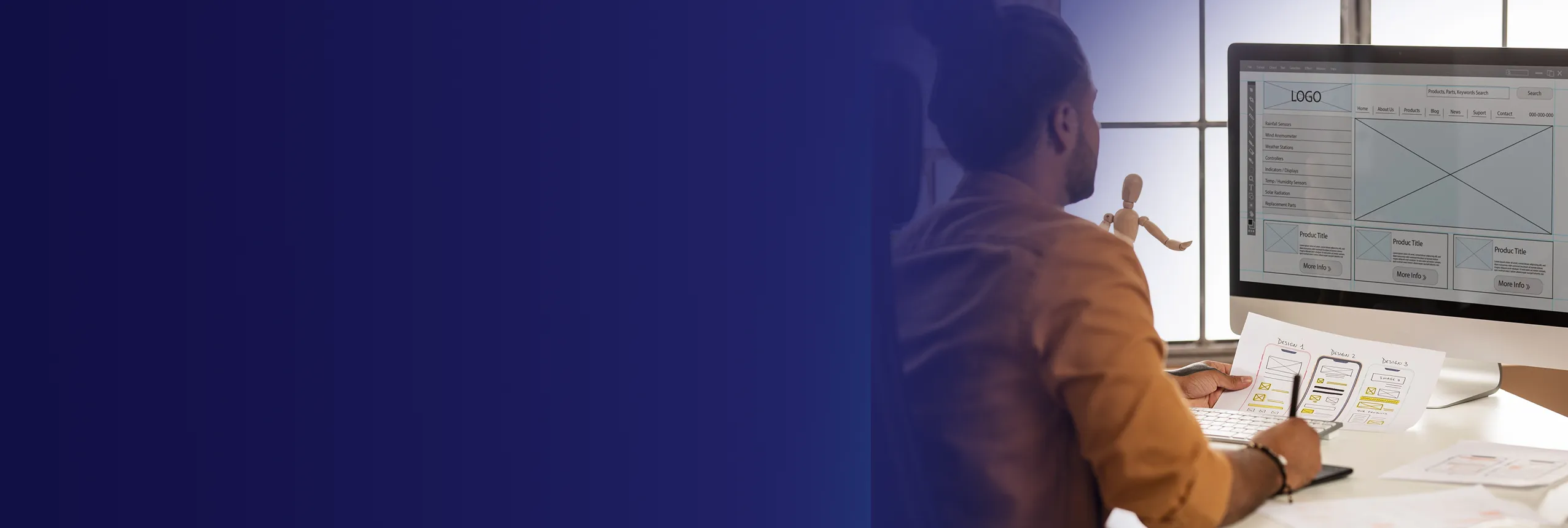
Corporate Figma Training Course
Edstellar’s Figma instructor-led training course equips teams with skills for design collaboration and prototyping. Professionals will learn to create intuitive interfaces, collaborate effectively within design teams, and construct wireframes. Upskill your team to analyze and optimize design processes for improved efficiency.
(Virtual / On-site / Off-site)
Available Languages
English, Español, 普通话, Deutsch, العربية, Português, हिंदी, Français, 日本語 and Italiano
Drive Team Excellence with Figma Corporate Training
Empower your teams with expert-led on-site, off-site, and virtual Figma Training through Edstellar, a premier corporate training provider for organizations globally. Designed to meet your specific training needs, this group training program ensures your team is primed to drive your business goals. Help your employees build lasting capabilities that translate into real performance gains.
Figma is a cloud-based design and prototyping tool used by professionals to create, collaborate, and iterate on digital designs in real-time. Figma enables teams to streamline design workflows, promote collaboration among teams, and accelerate the development of high-quality digital products. Professionals need Figma training to apply user-centered design principles to create intuitive interfaces.
Edstellar's virtual/onsite Figma training course offers a unique customization and integrates cutting-edge methodologies. Our trainers are known for their expertise in Figma instructor-led training course and have experience guiding teams through the complexities of design collaboration, prototyping, and user experience optimization.
.svg)
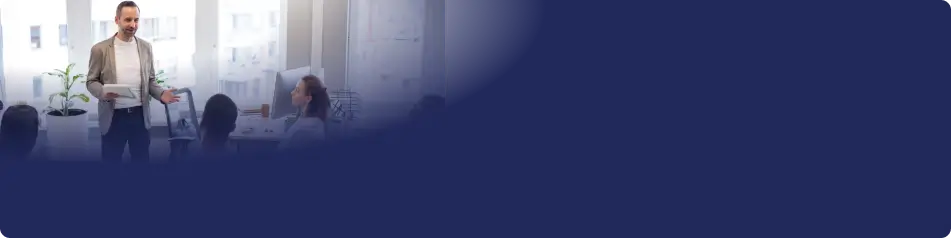
Key Skills Employees Gain from instructor-led Figma Training
Figma skills corporate training will enable teams to effectively apply their learnings at work.
- Multidevice DesignMultidevice Design is the ability to create user experiences across various devices seamlessly. this skill is important for ux/ui designers to ensure consistency and accessibility.
- Design SystemsDesign Systems is the practice of creating a cohesive set of design guidelines, components, and assets. this skill is important for ux/ui designers to ensure consistency, efficiency, and scalability in product design.
- Collaboration FeaturesCollaboration Features enable seamless teamwork through tools that enhance communication and project management. This skill is important for roles in project management, software development, and marketing, as it fosters innovation and efficiency.
- Wireframes & PrototypesWireframes & Prototypes are visual representations of a product's layout and functionality. This skill is important for UX/UI designers to effectively communicate ideas and enhance user experience.
- Advanced Design TechniquesAdvanced Design Techniques involve sophisticated methods for creating innovative and functional designs. this skill is important for roles in product development and architecture, as it enhances creativity and efficiency, ensuring high-quality outcomes.
- Community CollaborationCommunity Collaboration is the ability to work effectively with diverse groups to achieve common goals. This skill is important for roles in community development, social work, and public health, as it fosters partnerships, enhances resource sharing, and drives impactful initiatives.
Key Learning Outcomes of Figma Training Workshop for Employees
Upon completing Edstellar’s Figma workshop, employees will gain valuable, job-relevant insights and develop the confidence to apply their learning effectively in the professional environment.
- Execute multidevice design strategies for broader accessibility
- Demonstrate proficiency in creating design systems for scalability
- Utilize Figma's collaboration features to streamline team workflows
- Construct wireframes and prototypes for user testing and feedback
- Implement advanced design techniques to enhance visual aesthetics
- Collaborate effectively within the Figma community for continuous learning
Key Benefits of the Figma Group Training
Attending our Figma group training classes provides your team with a powerful opportunity to build skills, boost confidence, and develop a deeper understanding of the concepts that matter most. The collaborative learning environment fosters knowledge sharing and enables employees to translate insights into actionable work outcomes.
- Equips the team with techniques for seamless design collaboration
- Empowers professionals with skills in creating interactive prototypes
- Develops ideas for efficient wireframing and user testing with teams
- Develops required skills in professionals for building scalable design systems
- Provides professionals with insights into optimizing design workflows for enhanced productivity
Topics and Outline of Figma Training
Our virtual and on-premise Figma training curriculum is structured into focused modules developed by industry experts. This training for organizations provides an interactive learning experience that addresses the evolving demands of the workplace, making it both relevant and practical.
- What is UX?
- Definition of UX design
- Importance of UX design
- Benefits of good UX
- UX vs UI
- Difference between UX and UI design
- Relationship between UX and UI
- How UX and UI work together
- Aspects of great UX
- Usability
- Accessibility
- Information architecture
- Interaction design
- Visual design
- Create free account
- Signing up process for FigJam
- Different account options
- Create FigJam file
- Interface overview of FigJam
- Creating a new FigJam file
- Naming and organizing FigJam files
- Tools in FigJam
- Sticky notes and text boxes
- Cursors and drawing tools
- Uploading images and documents
- Using emojis and reactions
- Using templates
- Exploring FigJam template library
- Customizing templates for specific needs
- Creating and sharing your templates
- What is User-Centered Design (UCD)?
- Principles of UCD
- Stages of UCD process
- Benefits of UCD for UX design
- UCD process overview
- Research
- Types of UX research (qualitative vs quantitative)
- Conducting user interviews and surveys
- Data gathering
- Analyzing research data
- Identifying user needs and pain points
- Organizing and prioritizing research findings
- Competitive analysis
- Creating personas
- Definition of a user persona
- Elements of a good persona
- Using personas in UX design process
- Working with a team in FigJam
- Inviting and managing team members
- Real-time collaboration features
- Using comments and feedback tools
- Collaborative features in FigJam
- Share and Ideate
- Sharing FigJam files with different access levels
- Brainstorming techniques in FigJam
- Voting and decision-making tools
- Use sections
- Organizing FigJam files with sections
- Grouping related content and activities
- Navigating between sections
- Creating sections for different topics
- Working with user scenarios
- Defining user scenarios
- Creating user stories
- Create storyboards
- Storyboarding basics and elements
- Using storyboards to visualize user journeys
- Collaborative storyboarding in FigJam
- Use POV (Point of View)
- Importance of user perspective in UX design
- Using POV statements to empathize with users
- Integrating POV into user scenarios and storyboards
- How POV statements guide design
- How Might We? (HMW)
- HMW questions for creative problem-solving
- Generating ideas through HMW brainstorming
- Using HMW to define design challenges
- Empathy map
- Visualizing user empathy through an empathy map
- Key elements of an empathy map
- Using empathy maps to understand user needs
- Creating empathy maps
- Experience map
- Mapping user's touchpoints with the product/service
- Visualizing user emotions throughout the experience
- User journey maps
- Steps involved in user journey mapping
- Creating journey maps for different user types
- Using journey maps to identify user pain points
- Service blueprint
- Components of a service blueprint
- Mapping the backstage processes and user interactions
- Using service blueprints to optimize user experience
- Affinity map
- Organizing research data through an affinity map
- Grouping related findings and identifying patterns
- Design tools in market
- Overview of popular design tools
- Comparing core functionalities of different tools
- Choosing the right tool for your needs
- Why Figma?
- Advantages of using Figma for UX/UI design
- Features and functionalities of Figma
- Browser vs desktop app
- Differences between Figma's web and desktop versions
- Choosing the best option for your workflow
- Switching between browser and desktop app
- Using grids
- Types of grids
- Creating and customizing grids in Figma
- Pages
- Organizing designs with multiple pages
- Creating and managing pages in Figma
- Linking pages for user flow
- Groups and frames
- Grouping objects for organization
- Creating frames for specific design elements
- Nesting groups and frames
- Move tool
- Selecting, positioning, and transforming objects
- Using shortcuts and modifiers with the move tool
- Shape tool
- Creating basic shapes
- Combining shapes with boolean operations
- Using the pen tool for freehand shapes
- Vector editing tool set
- Modifying anchor points and paths
- Adding and deleting points on shapes
- Boolean groups
- Merging, subtracting, and intersecting shapes
- Creating complex shapes with boolean operations
- Using non-destructive boolean workflows
- Mask
- Masking objects to reveal specific areas
- Clipping images and shapes with masks
- Creating dynamic masks with hidden elements
- Fill, Stroke and Effects
- Applying solid colors, gradients, and patterns
- Customizing stroke styles
- Adding shadows, blurs, and inner glows
- Text
- Adding and formatting text in Figma
- Character and paragraph styles
- Working with text styles for consistency
- Exports
- Exporting designs in various formats
- Setting export options for specific use cases
- Creating Information Architecture (IA)
- Organizing content and functionality
- Sitemaps and user flows for navigation
- Prototyping process
- Planning and defining the scope of the prototype
- Low-fidelity vs high-fidelity prototypes
- Choosing the right prototyping tool
- Sketching
- The role of sketching in UX design
- Techniques for rapid prototyping with sketches
- Using sketches to communicate design ideas
- Wireframes
- Definition and purpose of wireframes
- Creating low-fidelity wireframes in Figma
- Types of prototype
- Clickable prototypes vs. high-fidelity prototypes
- Choosing the right prototype for user testing
- Interactive vs. non-interactive prototypes
- Working with paper prototypes
- Advantages and disadvantages of paper prototyping
- Creating paper prototypes for low-fidelity testing
- Conducting user testing with paper prototypes
- User testing
- Planning and conducting user testing sessions
- Moderating user testing sessions effectively
- Affordance
- The concept of affordance in UX design
- Designing elements to signify their functionality
- Ensuring clear affordance for user interaction
- Signifiers
- Visual cues that communicate an element's purpose
- Using icons, labels, and micro interactions as signifiers
- Alignment
- Aligning elements for visual hierarchy and organization
- Using grids and guides for precise alignment
- Proximity
- Grouping related elements for information organization
- Using proximity to create relationships between elements
- Consistency
- Maintaining consistency in design elements and styles
- Importance of consistent visual language
- Establishing design systems for consistency
- Contrast
- Using contrast to differentiate elements and prioritize information
- Color contrast, size contrast, and weight contrast
- Color
- Color theory and its application in UX design
- Choosing color palettes for branding and user experience
- Typography
- Choosing readable and appropriate fonts for your design
- Hierarchy and readability in typography
- Using typography to enhance user experience
- Visibility
- Ensuring elements are clear and visible
- Evolution
- History of multidevice design and its challenges
- The rise of responsive design and device proliferation
- Designing for a multi-screen world
- Native vs web vs hybrid apps
- Advantages and disadvantages of native apps
- Web apps and their responsiveness considerations
- Hybrid apps and their functionality balance
- Choosing the right approach for your project
- Framework of 3 Cs
- Consistency: Maintaining a unified user experience across devices
- Context: Adapting design based on device capabilities and user needs
- Continuity: Ensuring a seamless flow between devices
- Tips for multidevice design
- Responsive design techniques for flexible layouts
- Utilizing device-specific features and functionalities
- Prioritizing content and interactions for different screen sizes
- Testing your design across various devices
- Creating vector components
- Building reusable components for design consistency
- Nesting components for complex UI elements
- Managing and updating component libraries
- Working with styles
- Creating and applying text styles
- Defining layer styles for consistent object appearances
- Using styles for efficient design iteration
- Using team library
- Sharing and collaborating on design components and styles
- Maintaining a central library for team-wide consistency
- Working with version history
- Tracking design changes and iterations in Figma
- Reverting to previous versions if needed
- Tidying up and smart selection
- Organizing design elements and maintaining a clean workspace
- Using advanced selection techniques for efficient editing
- Constraints
- Constraining object resizing and positioning
- Responsive design with auto-layout and constraints
- Maintaining layout integrity across different screen sizes
- Auto layout
- Setting up automatic resizing and spacing rules
- Creating responsive layouts with auto-layout features
- Combining auto-layout with manual adjustments
- Create a scrollable feed
- Designing content feeds that scroll on various devices
- Implementing scroll containers and pagination
- Ensuring smooth and user-friendly scrolling experience
- Working with image carousels
- Creating image sliders and carousels for showcasing content
- Setting up autoplay, navigation, and interaction for carousels
- Understanding flows
- Defining the flow of interactions between screens
- User journey mapping within Figma prototypes
- Creating interactions
- Setting up triggers and actions for interactive prototypes
- Simulating user interactions like clicks, taps, and hovers
- Designing micro-interactions for a delightful user experience
- Run and test prototype
- Previewing and testing your prototype in Figma
- Iterating on the design based on user testing results
- Use inspect for code
- Inspecting the code generated by Figma prototypes
- Understanding the underlying code for developers
- Exporting code snippets for further development
- Sharing prototype
- Different sharing options for Figma prototypes
- Controlling access permissions for viewers
- Exporting assets
- Exporting design assets in various formats
- Setting export options for specific use cases
- Exploring Figma community
- Discovering Figma plugins and resources
- Finding inspiration and best practices from the Figma community
- Utilizing community resources to enhance your Figma skills
Who Can Take the Figma Training Course
The Figma training program can also be taken by professionals at various levels in the organization.
- UI/UX Designers
- Product Designers
- Graphic Designers
- Web Designers
- Digital Designers
- Interaction Designers
- Design Engineers
- Design Managers
- Creative Directors
- Visual Designers
- User Experience Researchers
- Front-End Developers
Prerequisites for Figma Training
Professionals with a basic understanding of design principles and concepts can take up the Figma training course.
Corporate Group Training Delivery Modes
for Figma Training
At Edstellar, we understand the importance of impactful and engaging training for employees. As a leading Figma training provider, we ensure the training is more interactive by offering Face-to-Face onsite/in-house or virtual/online sessions for companies. This approach has proven to be effective, outcome-oriented, and produces a well-rounded training experience for your teams.
.webp)
Edstellar's Figma virtual/online training sessions bring expert-led, high-quality training to your teams anywhere, ensuring consistency and seamless integration into their schedules.
.webp)
Edstellar's Figma inhouse training delivers immersive and insightful learning experiences right in the comfort of your office.
.webp)
Edstellar's Figma offsite group training offer a unique opportunity for teams to immerse themselves in focused and dynamic learning environments away from their usual workplace distractions.
Explore Our Customized Pricing Package
for
Figma Corporate Training
Looking for pricing details for onsite, offsite, or virtual instructor-led Figma training? Get a customized proposal tailored to your team’s specific needs.
64 hours of group training (includes VILT/In-person On-site)
Tailored for SMBs
Tailor-Made Trainee Licenses with Our Exclusive Training Packages!
160 hours of group training (includes VILT/In-person On-site)
Ideal for growing SMBs
Tailor-Made Trainee Licenses with Our Exclusive Training Packages!
400 hours of group training (includes VILT/In-person On-site)
Designed for large corporations
Tailor-Made Trainee Licenses with Our Exclusive Training Packages!
Unlimited duration
Designed for large corporations
Edstellar: Your Go-to Figma Training Company
Experienced Trainers
Our trainers bring years of industry expertise to ensure the training is practical and impactful.
Quality Training
With a strong track record of delivering training worldwide, Edstellar maintains its reputation for its quality and training engagement.
Industry-Relevant Curriculum
Our course is designed by experts and is tailored to meet the demands of the current industry.
Customizable Training
Our course can be customized to meet the unique needs and goals of your organization.
Comprehensive Support
We provide pre and post training support to your organization to ensure a complete learning experience.
Multilingual Training Capabilities
We offer training in multiple languages to cater to diverse and global teams.
What Our Clients Say
We pride ourselves on delivering exceptional training solutions. Here's what our clients have to say about their experiences with Edstellar.
"The Figma training provided me with comprehensive capabilities that elevated my expertise. As a Senior Software Engineer, I needed to understand advanced methodologies deeply, and this course delivered perfectly. The expert-led workshops gave me hands-on experience with industry best practices. I now handle complex technical scenarios with enhanced confidence and systematic efficiency. Highly recommend for anyone serious about this field.”
Lisa Cunningham
Senior Software Engineer,
IT Services and Solutions Provider
"The Figma training provided critical insights into strategic frameworks that enhanced my consulting capabilities. As a Senior Software Engineer, I now leverage hands-on exercises with expertise to deliver exceptional exercises on real-world case studies prepared me perfectly for real-world client scenarios. Client engagement and retention metrics have improved significantly across our practice, demonstrating immediate value from this investment.”
Sun Yan
Senior Software Engineer,
Technology Consulting Services Company
"This Figma course provided our team with comprehensive practical applications capabilities we immediately put into practice. As a Senior Software Engineer managing complex technical mastery projects, the practical labs on significantly enhanced our delivery capacity. Our team has automated eighteen critical business processes, reducing manual effort by 70%. The training fundamentally improved our team's performance metrics and overall efficiency.”
Vasantha Philip
Senior Software Engineer,
Digital Innovation Platform
“Edstellar’s IT & Technical training programs have been instrumental in strengthening our engineering teams and building future-ready capabilities. The hands-on approach, practical cloud scenarios, and expert guidance helped our teams improve technical depth, problem-solving skills, and execution across multiple projects. We’re excited to extend more of these impactful programs to other business units.”
Aditi Rao
L&D Head,
A Global Technology Company
Get Your Team Members Recognized with Edstellar’s Course Certificate
Upon successful completion of the training course offered by Edstellar, employees receive a course completion certificate, symbolizing their dedication to ongoing learning and professional development.
This certificate validates the employee's acquired skills and is a powerful motivator, inspiring them to enhance their expertise further and contribute effectively to organizational success.
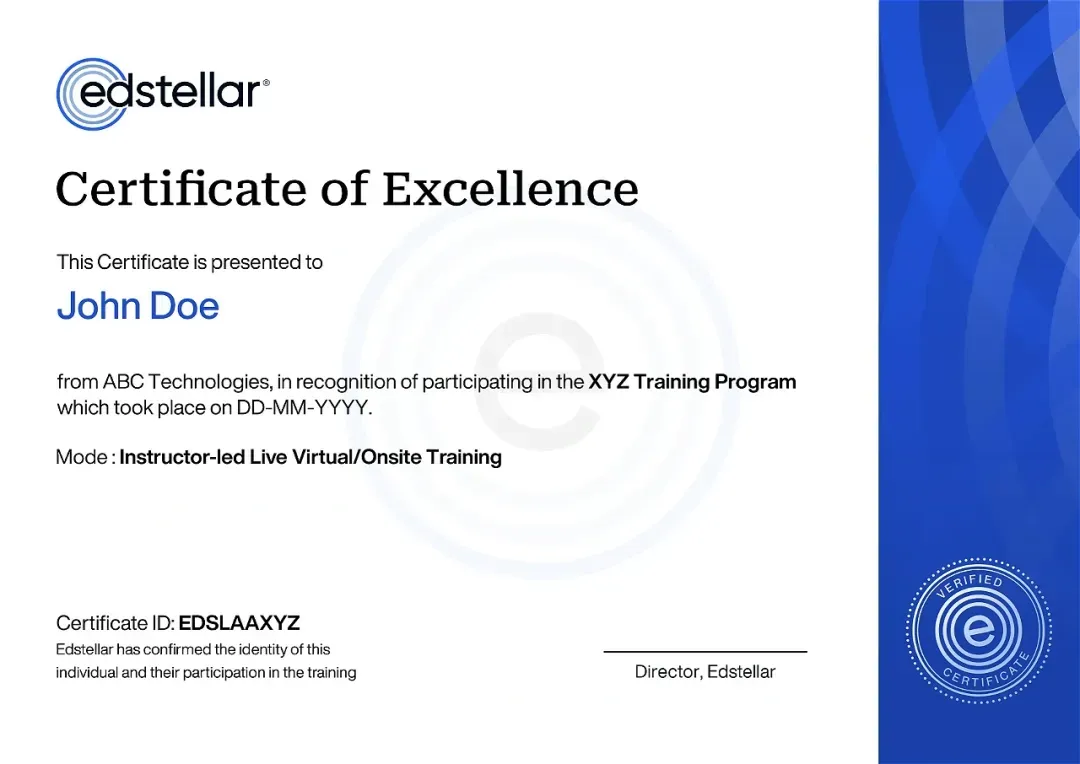
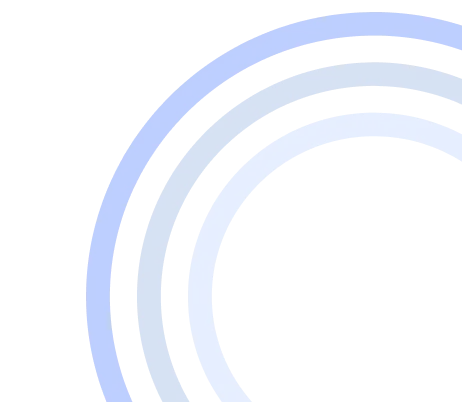
We have Expert Trainers to Meet Your Figma Training Needs
The instructor-led training is conducted by certified trainers with extensive expertise in the field. Participants will benefit from the instructor's vast knowledge, gaining valuable insights and practical skills essential for success in Access practices.
Other Related Corporate Training Courses
Explore More Courses
Edstellar is a one-stop instructor-led corporate training and coaching solution that addresses organizational upskilling and talent transformation needs globally. Edstellar offers 2000+ tailored programs across disciplines that include Technical, Behavioral, Management, Compliance, Leadership and Social Impact.
FAQs
BlogSitemap
.svg)





.svg)
.svg)
.svg)

