
Corporate Autodesk 3ds Max Training Course
Edstellar's instructor-led Autodesk 3ds Max training course empowers teams with 3D modeling, animation, and rendering skills to achieve unparalleled visualizations and immersive experiences for the teams. The course enables professionals to elevate their design projects, enhance visual realism, and streamline workflow efficiency.
(Virtual / On-site / Off-site)
Available Languages
English, Español, 普通话, Deutsch, العربية, Português, हिंदी, Français, 日本語 and Italiano
Drive Team Excellence with Autodesk 3ds Max Corporate Training
Empower your teams with expert-led on-site, off-site, and virtual Autodesk 3ds Max Training through Edstellar, a premier corporate training provider for organizations globally. Designed to meet your specific training needs, this group training program ensures your team is primed to drive your business goals. Help your employees build lasting capabilities that translate into real performance gains.
Autodesk 3ds Max is a professional-grade 3D computer graphics program developed by Autodesk Media and Entertainment. It is a pivotal tool for creating visual content, including animations, models, games, and images. Its extensive modeling capabilities and flexible plugin architecture make it an indispensable asset across various industries, notably in architectural modeling, product design, and manufacturing. Autodesk 3ds Max training course is essential for professionals to push the boundaries of visual creativity, enabling them to craft intricate 3D models and bring characters to life with dynamic animations. The course imparts technical proficiency and promotes creativity and innovation, empowering teams to deliver compelling visualizations and immersive experiences.
Edstellar's instructor-led Autodesk 3ds Max training course is conducted through virtual/onsite training modes facilitated by industry experts with extensive experience in the domain. The course emphasizes practical learning and customization to meet the specific needs of professionals, covering essential techniques and advanced functionalities of Autodesk 3ds Max. The course equips professionals with hands-on experience and insights into effectively leveraging Autodesk 3ds Max, enhancing their proficiency and productivity in 3D modeling and animation tasks.
.svg)
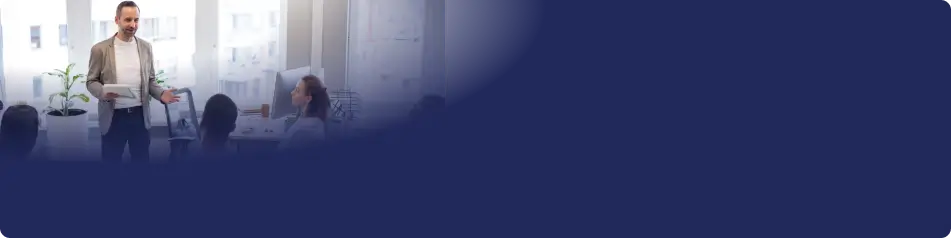
Key Skills Employees Gain from instructor-led Autodesk 3ds Max Training
Autodesk 3ds Max skills corporate training will enable teams to effectively apply their learnings at work.
- 3D Modeling3D Modeling is the process of creating three-dimensional representations of objects using software. this skill is important for roles in animation, game design, and architecture, as it enables visualizing concepts and enhancing creativity.
- TexturingTexturing is the process of adding surface details and materials to 3D models, enhancing realism. This Skill is important for roles in game design and animation, as it brings characters and environments to life.
- AnimationAnimation is the art of creating moving images through various techniques. This skill is important for roles in film, gaming, and advertising, enhancing storytelling and engagement.
- RiggingRigging is the process of setting up equipment to move heavy objects in film, animation, and gaming. This Skill is important for animators and technical artists to create realistic motion.
- UV MappingUv Mapping is the process of projecting a 2D image onto a 3D model's surface. This skill is important for 3D artists and game developers to create realistic textures and enhance visual appeal.
- Scene CompositionScene Composition is the art of arranging visual elements in a frame to create a compelling narrative. This skill is important for filmmakers and photographers as it enhances storytelling, guides viewer focus, and evokes emotions.
Key Learning Outcomes of Autodesk 3ds Max Training Workshop for Employees
Upon completing Edstellar’s Autodesk 3ds Max workshop, employees will gain valuable, job-relevant insights and develop the confidence to apply their learning effectively in the professional environment.
- Apply advanced modeling techniques to create intricate 3D models for architectural visualization, product design, and manufacturing purposes
- Utilize inverse kinematics and character rigging to bring characters to life in animations, enhancing storytelling capabilities and creating engaging visual narratives
- Implement lighting and shading effects to achieve realistic renderings, enhancing the visual appeal of design projects and presentations
- Integrate 3D models seamlessly into multimedia applications and interactive experiences, expanding the reach and impact of digital content
- Optimize scenes and workflows to improve efficiency and productivity, effectively meeting project deadlines and client expectations
Key Benefits of the Autodesk 3ds Max Group Training
Attending our Autodesk 3ds Max group training classes provides your team with a powerful opportunity to build skills, boost confidence, and develop a deeper understanding of the concepts that matter most. The collaborative learning environment fosters knowledge sharing and enables employees to translate insights into actionable work outcomes.
- Learn advanced 3D modeling techniques essential for creating intricate designs and lifelike animations
- Develop proficiency in utilizing Autodesk 3ds Max's versatile tools for architectural modeling and product design
- Learn how to integrate 3D models seamlessly into various applications, expanding the scope of design possibilities
- Equip professionals with insights into optimizing rendering processes and achieving stunning visual realism in their projects
- Explore techniques for troubleshooting common issues and errors, ensuring smooth project execution and delivery
Topics and Outline of Autodesk 3ds Max Training
Our virtual and on-premise Autodesk 3ds Max training curriculum is structured into focused modules developed by industry experts. This training for organizations provides an interactive learning experience that addresses the evolving demands of the workplace, making it both relevant and practical.
- Overview
- History and evolution of 3ds Max
- Key features and capabilities
- Visualization workflow
- Conceptualization to final render
- Workflow stages
- Integrating with other software
- The Autodesk 3ds Max interface
- Main UI components
- Customizing the interface
- Navigating through panels and toolbars
- File commands
- New, open, save, import, and export options
-
Create new scenes
- Understanding scene setups
- Default settings and templates
- Organizing scene elements
-
Open and save files
- File compatibility and formats
- Recovering autosave files
-
Setting the project folder
- Importance of project folders
- How to set up and manage project folders?
- Working with multiple projects
-
Configure paths
- Setting up asset paths
- Managing external dependencies
-
Display drivers
- Choosing the right display driver
- Configuring driver settings
- Troubleshooting display issues
-
Viewport display and labels
- Customizing viewport displays
- Understanding viewport labels
- Using viewport background options
-
General viewport
- Navigating in the viewport
- Viewport shading modes
- Customizing viewport configurations
-
Point of view
- Camera vs. user views
- Setting up custom views
- Saving and recalling views
-
Shading viewport
- Wireframe to shaded modes
- Utilizing realistic shading
-
Per-view preference
- Individual viewport settings
- Customizing viewports for specific tasks
- Saving and loading viewport configurations
- Viewport navigation
- Basic navigation controls
- Advanced navigation techniques
- Viewport configuration and settings
- Customizing viewport layouts
- Saving and restoring viewport configurations
- Display performance settings
- Object selection methods
- Basic and advanced selection techniques
- Selection filters
- Units setup
- Setting up system units
- Understanding display units
- Converting units in existing projects
- Layer and object properties
- Working with layers for organization
- Setting and managing object properties
- Utilizing layer and object properties for workflow efficiency
- Display panel
- Configuring the display panel for various tasks
- Custom display settings for better visualization
- Using the display panel for selection and isolation
- Data linking and importing
- Supported file types for linking and importing
- Troubleshooting common issues with data linking
- Merging Autodesk 3ds Max scene files
- How to merge files without losing data?
- Managing object names and conflicts
- Preserving material assignments and settings
- Civil view
- Introduction to Civil view for infrastructure modeling
- Integrating Civil view with AutoCAD Civil 3D
- Customizing settings and preferences in the Civil view
- Linking files
- Strategies for linking external files
- Updating and managing linked files
- Linking files for collaborative projects
- Linking DWG files
- Handling scale and unit issues
- Managing updates and changes to linked DWG files
- Linking FBX and RVT files
- Advantages of linking FBX and RVT files
- Overcoming common challenges with linked files
- Maintaining file links across software updates
- Manage links options
- Understanding the manage links dialog
- Resolving broken links
- Optimizing performance with linked files
- File link settings: DWG files
- Customizing import settings for efficiency
- Preserving layer information and properties
- File link settings: Revit files (RVT or FBX)
- Special considerations for linking Revit files
- Managing element visibility and detail levels
- Coordinating updates between Revit and 3ds Max
- External references (XRef)
- Utilizing XRefs for large projects
- Strategies for organizing XRefs
- Updating and managing external references
- Data management and asset tracking
- Tools and techniques for asset management
- Automating asset updates and version control
- Asset tracking for collaborative environments
- Model with primitives
- Basics of primitive objects
- Customizing primitives for modeling
- Common practices in using primitives for complex shapes
- Modifiers and transforms
- Introduction to modifiers
- Applying and stacking modifiers
- Understanding transform operations in modeling
- Sub-object mode
- Navigating sub-object levels
- Editing vertices, edges, and faces
- Working in sub-object mode
- Selection techniques in sub-object mode
- Tools and operations specific to sub-objects
- Advanced editing techniques for detailed modeling
- Geometric edits through sub-objects
- Precision modeling using sub-objects
- Combining sub-object edits for complex shapes
- Geometric sub-objects
- Understanding geometric hierarchy in 3ds Max
- Creating and modifying geometric sub-objects
- Utilizing sub-objects in modeling workflows
- Smoothing
- Applying smoothing groups
- Understanding mesh smooth modifiers
- Techniques for achieving desired surface smoothness
- Caddy display for Edit Poly modifier
- Utilizing the caddy interface for efficient editing
- Customizing caddy settings for personal workflow
- Advantages of using the caddy display in modeling
- Reference coordinate systems and transform centers
- Working with different coordinate systems
- Choosing appropriate transform centers for operations
- Applying transforms based on custom reference systems
- Cloning and grouping
- Techniques for cloning objects
- Managing cloned objects with grouping
- Strategies for organizing large numbers of objects
- Polygon modeling tools in the ribbon
- Exploring the ribbon interface for modeling
- Utilizing polygon modeling tools for detailed work
- Statistics in viewport
- Displaying model statistics in the viewport
- Using statistics for performance optimization
- Interpreting statistics for modeling insights
- 3D modeling from 2D objects
- Converting 2D shapes to 3D models
- Strategies for 2D to 3D conversion
- The lathe modifier
- Basics of the lathe modifier
- Creating objects with the lathe modifier
- Tips for achieving smooth results with lathe
- 2D booleans
- Understanding boolean operations in 2D
- Applying boolean operations to shape objects
- Troubleshooting common issues with 2D booleans
- The extrude modifier
- Extruding 2D shapes into 3D objects
- Customizing the extrusion process
- Creative uses of extrude in modeling
- 3D boolean operations
- Introduction to 3D booleans
- Combining and subtracting objects with booleans
- Using snaps for precision
- Configuring snap settings for accuracy
- Snapping to points, edges, and faces
- Techniques for efficient use of snaps in modeling
- The sweep modifier
- Creating complex shapes with the sweep modifier
- Adjusting sweep parameters for desired effects
- Sweep parameters
- Understanding the parameters of the sweep modifier
- Customizing profiles and paths for sweep
- Understanding materials and maps
- Basics of material creation and application
- Differentiating between materials and maps
- Organizing materials for efficient workflow
- Material shaders
- Overview of shader types in 3ds Max
- Selecting the right shader for your material
- Customizing shaders for specific effects
- Managing materials
- Efficient management of material libraries
- Sharing materials between projects
- General materials
- Introduction to standard material types
- Properties and uses of general materials
- Techniques for realistic material creation
- Physical materials
- Working with the physical material system for realism
- Adjusting physical properties for lifelike textures
- Utilizing physical materials in different lighting conditions
- Multi/sub-object materials
- Creating materials with multiple sub-materials
- Assigning sub-materials to different parts of an object
- Strategies for managing complex material setups
- Additional general materials
- Exploring additional material options in 3ds Max
- Customizing materials for special effects
- Integrating third-party materials into 3ds Max
- Scanline materials
- Utilizing scanline renderer for material creation
- Optimizing materials for the scanline rendering process
- Comparing scanline materials with other rendering materials
- Autodesk materials
- Introduction to Autodesk's proprietary materials
- Applying Autodesk materials for quick, realistic effects
- Assigning maps to materials
- Techniques for mapping textures to materials
- Layering maps for complex textures
- Opacity, bump, and reflection mapping
- Creating transparent materials with opacity maps
- Adding texture details with bump maps
- Achieving reflective surfaces with reflection maps
- Arnold materials
- Overview of materials specific to the Arnold renderer
- Customizing Arnold materials for photorealism
- Strategies for optimizing Arnold's material performance
- The material explorer
- Navigating the material explorer for material management
- Finding and replacing materials in scenes
- Scene converter
- Converting scenes for different rendering engines
- Adjusting material properties during conversion
- Maintaining visual fidelity through the conversion process
- Mapping coordinates
- Exploring UVW mapping and its applications
- Adjusting coordinates for accurate texture placement
- Using planar, cylindrical, and spherical mapping techniques
- Mapping controls in Slate Material Editor
- Navigating the Slate Material Editor for mapping adjustments
- Layering textures with advanced mapping controls
- Customizing mapping parameters for realistic effects
- MapScaler modifier
- Applying the MapScaler modifier to adjust texture size
- Techniques for uniform and non-uniform scaling
- Combining MapScaler with other modifiers for complex effects
- UVW Map modifier
- Understanding the basics of UVW mapping
- Using UVW Map modifier for precision in texture application
- Mapping scale
- Techniques for accurate mapping scale across multiple objects
- Adjusting texture scale for realism in various materials
- Balancing texture resolution and performance with scale adjustments
- Explicit map scaling
- Defining explicit scale values for textures
- Integrating explicit scale in material design
- Managing texture tiling and repetition with explicit scaling
- Continuous map scaling
- Implementing continuous scaling for dynamic textures
- Strategies for seamless texture mapping across surfaces
- Adjusting mapping scale in real-time environments
- Spline mapping
- Utilizing splines for complex texture mapping
- Combining spline mapping with other mapping methods for advanced effects
- Local vs. global illumination
- Understanding the difference
- Benefits of each method
- When to use local or global illumination
- Default illumination
- Exploring 3ds Max's default lighting setup
- Adjusting default lights for initial visualization
- Transitioning from default to custom lighting
- Local illumination
- Techniques for creating local light sources
- Impact of local lights on scene mood
- Optimizing local lighting for performance
- Global illumination
- Implementing global illumination in scenes
- Balancing quality and rendering time
- Global illumination settings for realism
- Types of lights
- Overview of light types in 3ds Max
- Combining different light types
- Standard lighting
- Working with standard lights
- Customizing standard light parameters
- Common parameters
- Adjusting common light parameters for desired effects
- Understanding intensity, color, and falloff
- Utilizing shadows with common parameters
- Types of standard lights
- Exploring omni, spot, directional, and free lights
- Characteristics and uses of each standard light type
- Omni lights
- Setting up omni lights for ambient lighting
- Adjusting omni light parameters
- Spotlights
- Creating focused lighting with spotlights
- Customizing spotlight parameters for effect
- Utilizing spotlights in scene composition
- Directional lights
- Simulating sunlight with directional lights
- Adjusting direction and intensity
- Fill lights
- Enhancing scenes with fill lights
- Balancing main and fill lighting
- Strategies for natural-looking illumination
- Skylight
- Implementing skylight for ambient outdoor lighting
- Settings for skylight effect and intensity
- Combining skylight with global illumination
- Shadow types
- Overview of shadow options in 3ds Max
- Selecting shadow types for different light sources
- Optimizing shadow quality and render times
- Common shadow parameters
- Adjusting shadow density, color, and softness
- Techniques for realistic shadows
- Managing shadows in complex scenes
- Shadow map parameters
- Configuring shadow maps for efficiency and quality
- Understanding bias and resolution settings
- Ray traced shadows
- Utilizing ray traced shadows for realism
- Performance considerations for ray tracing
- Advanced ray-traced shadows
- Techniques for enhancing ray-traced shadows
- Balancing render time with shadow quality
- Creative uses of ray-traced shadows in lighting design
- Photometric light objects
- Introduction to photometric lights
- Customizing photometric light parameters
- Photometric light types
- Differentiating between various photometric light models
- Choosing the right photometric light for specific scenarios
- Configuring intensity and color temperature
- Templates rollout
- Utilizing light templates for quick setup
- Matching lighting scenarios with template selection
- Customizing templates for unique environments
- General parameters rollout
- Basic settings for photometric lights
- Optimizing lights for rendering performance
- Distribution (Photometric web) rollout
- Understanding the photometric web for accurate light distribution
- Importing and using IES files for realistic lighting
- Customizing light distribution for effect
- Shape/area shadows rollout
- Configuring area shadows for soft, natural effects
- Adjusting shadow size and detail
- Techniques for reducing render times with area shadows
- Intensity/color/attenuation rollout
- Setting light intensity and color for mood and realism
- Managing attenuation for realistic light falloff
- Balancing scene illumination with intensity and color adjustments
- Arnold lights
- Exploring the integration of Arnold lights in 3ds Max
- Adjusting Arnold light settings for photorealism
- Cameras
- Overview of camera types in 3ds Max
- Setting up cameras for composition and rendering
- Customizing camera parameters for effect
- Physical camera
- Simulating real-world cameras with the physical camera
- Adjusting exposure, depth of field, and motion blur
- Techniques for achieving cinematic quality with physical cameras
- Target and free camera parameters
- Choosing between target and free cameras for specific shots
- Customizing camera settings for dynamic shots
- Strategies for camera movement and animation
- Background images
- Adding background images to scenes
- Aligning camera views with background images for compositing
- Techniques for seamless integration of backgrounds
- Aspect ratio
- Understanding aspect ratios in digital rendering
- Setting the correct aspect ratio for various output formats
- Safe frames
- Utilizing safe frames for composition
- Aligning content within broadcast-safe areas
- Preparing renders for different media platforms
- Exposure control
- Understanding exposure control in 3ds Max
- Adjusting exposure settings for balanced lighting
- Techniques for achieving realistic indoor and outdoor lighting
- Exposure control methods
- Comparing physical and logarithmic exposure controls
- Customizing exposure settings for specific scenes
- Automating exposure with auto exposure and auto white balance
- Logarithmic exposure control parameters
- Working with logarithmic exposure for dynamic range
- Fine-tuning exposure with logarithmic parameters
- Balancing scene brightness and contrast with logarithmic controls
- Physical camera exposure control
- Integrating physical camera settings with exposure control
- Adjusting ISO, shutter speed, and aperture for effect
- Techniques for cinematic depth of field and motion blur effects
- Daytime lighting
- Simulating natural daylight in scenes
- Techniques for soft shadows and realistic daylight cycles
- Sun positioner daylight system
- Setting up the sun positioner for dynamic lighting
- Customizing sunlight and skylight parameters
- Animating daylight systems for time-lapse effects
- Sunlight and skylight system
- Combining sunlight and skylight for natural illumination
- Adjusting intensity and color for the time of day
- Optimizing render settings for sunlight and skylight
- Image-based lighting
- Utilizing HDR images for environment lighting
- Techniques for setting up image-based lighting
- Balancing image-based lights with artificial lights
- Rendering options
- Overview of rendering engines available in 3ds Max
- Comparing rendering options for efficiency and quality
- Customizing render setups for specific project needs
- Common options
- Exploring common render settings across rendering engines
- Adjusting global illumination, final gather, and antialiasing settings
- Common tab
- Navigating the common tab in the render setup
- Setting output size, aspect ratio, and region render options
- Configuring render elements for post-production
- Renderer tab
- Selecting and customizing the renderer for your project
- Adjusting quality settings for optimal render times
- Integrating third-party renderers with 3ds Max
- Arnold renderer
- Maximizing Arnold for photorealistic renders
- Arnold renderer settings for efficiency and quality
- Techniques for using Arnold in various lighting conditions
- Arnold renderer tab
- Detailed settings specific to Arnold's rendering
- Customizing sampling, ray depth, and light settings in Arnold
- Utilizing AOVs for advanced post-processing
- System tab
- Managing system resources for rendering
- Configuring memory and multi-threading options
- Optimizing scene updates and background processing for faster renders
- Archive tab
- Packaging projects for archiving or team collaboration
- Including necessary assets for complete scene transfer
- Diagnostics tab
- Troubleshooting render issues with diagnostics tools
- Identifying and solving common rendering problems
- Using the diagnostics tab for render optimization
- AOV settings tab
- Setting up AOVs (Arbitrary Output Variables) for compositing
- Customizing AOV outputs for post-production flexibility
- Integrating AOVs with third-party compositing software
- Scanline renderer
- Utilizing the Scanline renderer for quick previews and technical renders
- Adjusting Scanline settings for quality and speed
- Single vs. Double-Sided in Scanline rendering
- Managing single and double-sided rendering for materials
- Techniques for optimizing material visibility in Scanline
- Balancing render times with material complexity
- ART renderer
- Exploring the Autodesk Ray Tracer (ART) renderer for high-quality visuals
- Setting up ART for interior and exterior scenes
- Comparing ART renderer performance and quality with other options
- State sets
- Managing render states for complex projects
- Using state sets for versioning and render layer management
- Automating rendering workflows with state sets
- The Print Size Wizard
- Preparing renders for print with the Print Size Wizard
- Adjusting resolution and dimensions for print media
- Animation and time controls
- Overview of animation tools in 3ds Max
- Setting keyframes and timelines for animation
- Utilizing time controls for precise animation timing
- Time configuration
- Customizing time settings for projects
- Managing time display modes for efficiency
- Progressive display and adaptive degradation
- Enhancing viewport performance with progressive display
- Using adaptive degradation to maintain interactivity
- Balancing display quality with performance during animation
- Walkthrough animation
- Creating camera paths for walkthroughs
- Techniques for smooth camera movements
- Adding realism to walkthroughs with timing and pacing
- Animation output
- Exporting animations from 3ds Max
- Choosing the right formats for animation output
Who Can Take the Autodesk 3ds Max Training Course
The Autodesk 3ds Max training program can also be taken by professionals at various levels in the organization.
- Visualization Specialists
- Motion Graphics Artists
- Game Designers
- Visual Effects Artists
- Multimedia Designers
- Architectural Visualizers
- Graphic Designers
- Interior Designers
- Industrial Designers
- Product Designers
- Film and Video Editors
- Managers
Prerequisites for Autodesk 3ds Max Training
Professionals with basic understanding of computer operations and fundamental concepts of 3D modeling can take up the Autodesk 3ds Max training course.
Corporate Group Training Delivery Modes
for Autodesk 3ds Max Training
At Edstellar, we understand the importance of impactful and engaging training for employees. As a leading Autodesk 3ds Max training provider, we ensure the training is more interactive by offering Face-to-Face onsite/in-house or virtual/online sessions for companies. This approach has proven to be effective, outcome-oriented, and produces a well-rounded training experience for your teams.
.webp)
Edstellar's Autodesk 3ds Max virtual/online training sessions bring expert-led, high-quality training to your teams anywhere, ensuring consistency and seamless integration into their schedules.
.webp)
Edstellar's Autodesk 3ds Max inhouse training delivers immersive and insightful learning experiences right in the comfort of your office.
.webp)
Edstellar's Autodesk 3ds Max offsite group training offer a unique opportunity for teams to immerse themselves in focused and dynamic learning environments away from their usual workplace distractions.
Explore Our Customized Pricing Package
for
Autodesk 3ds Max Corporate Training
Looking for pricing details for onsite, offsite, or virtual instructor-led Autodesk 3ds Max training? Get a customized proposal tailored to your team’s specific needs.
64 hours of group training (includes VILT/In-person On-site)
Tailored for SMBs
Tailor-Made Trainee Licenses with Our Exclusive Training Packages!
160 hours of group training (includes VILT/In-person On-site)
Ideal for growing SMBs
Tailor-Made Trainee Licenses with Our Exclusive Training Packages!
400 hours of group training (includes VILT/In-person On-site)
Designed for large corporations
Tailor-Made Trainee Licenses with Our Exclusive Training Packages!
Unlimited duration
Designed for large corporations
Edstellar: Your Go-to Autodesk 3ds Max Training Company
Experienced Trainers
Our trainers bring years of industry expertise to ensure the training is practical and impactful.
Quality Training
With a strong track record of delivering training worldwide, Edstellar maintains its reputation for its quality and training engagement.
Industry-Relevant Curriculum
Our course is designed by experts and is tailored to meet the demands of the current industry.
Customizable Training
Our course can be customized to meet the unique needs and goals of your organization.
Comprehensive Support
We provide pre and post training support to your organization to ensure a complete learning experience.
Multilingual Training Capabilities
We offer training in multiple languages to cater to diverse and global teams.
What Our Clients Say
We pride ourselves on delivering exceptional training solutions. Here's what our clients have to say about their experiences with Edstellar.
"This Autodesk 3ds Max course was exactly what I needed to advance my career. As a Senior Software Engineer, mastering strategic frameworks has become crucial for my success. The in-depth coverage of practical frameworks I use daily. I've confidently led multiple high-visibility initiatives leveraging this comprehensive knowledge. The real-world examples and deep dive into hands-on exercises were particularly valuable for my professional growth.”
Elizabeth Campbell
Senior Software Engineer,
Global Technology Solutions Provider
"The Autodesk 3ds Max training enhanced my ability to architect and implement sophisticated professional expertise strategies. Understanding practical applications through intensive practical simulations exercises proved invaluable for optimize professional services initiatives. Our client satisfaction scores improved by 35% across all accounts. The detailed exploration of expert-led workshops provided methodologies I leverage in every engagement.”
Stefan Mayer
Senior Software Engineer,
Enterprise Software Development Firm
"As a Senior Software Engineer leading professional expertise operations, the Autodesk 3ds Max training provided our team with essential industry best practices expertise at scale. The comprehensive modules on across our complete operational footprint. Our department achieved a remarkable 50% improvement in operational efficiency metrics. This course has proven invaluable for driving our organizational transformation and sustained excellence.”
Chitra Senthil
Senior Software Engineer,
Digital Innovation Platform
“Edstellar’s IT & Technical training programs have been instrumental in strengthening our engineering teams and building future-ready capabilities. The hands-on approach, practical cloud scenarios, and expert guidance helped our teams improve technical depth, problem-solving skills, and execution across multiple projects. We’re excited to extend more of these impactful programs to other business units.”
Aditi Rao
L&D Head,
A Global Technology Company
Get Your Team Members Recognized with Edstellar’s Course Certificate
Upon successful completion of the training course offered by Edstellar, employees receive a course completion certificate, symbolizing their dedication to ongoing learning and professional development.
This certificate validates the employee's acquired skills and is a powerful motivator, inspiring them to enhance their expertise further and contribute effectively to organizational success.
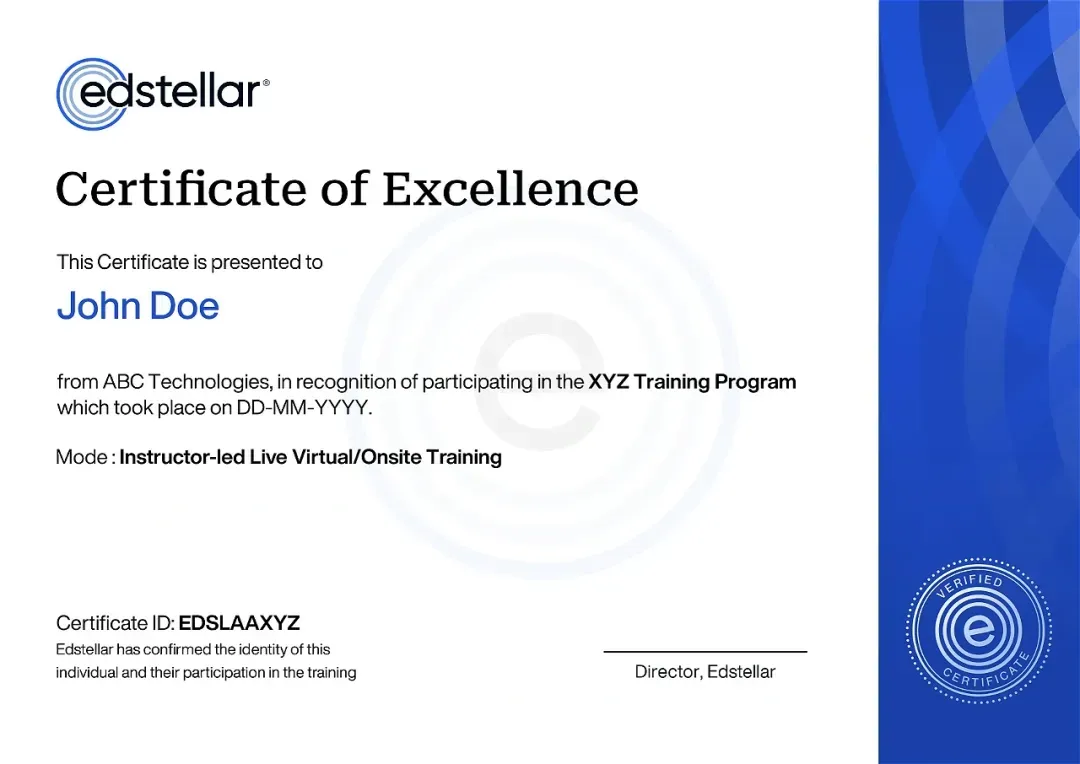
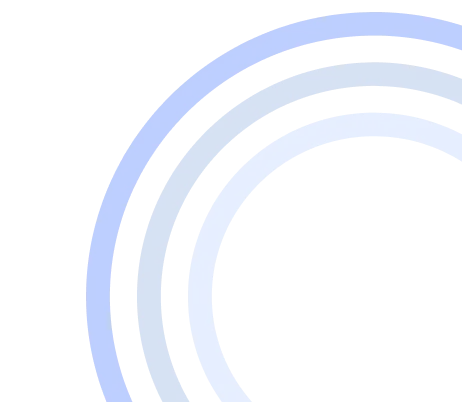
We have Expert Trainers to Meet Your Autodesk 3ds Max Training Needs
The instructor-led training is conducted by certified trainers with extensive expertise in the field. Participants will benefit from the instructor's vast knowledge, gaining valuable insights and practical skills essential for success in Access practices.
Other Related Corporate Training Courses
Explore More Courses
Edstellar is a one-stop instructor-led corporate training and coaching solution that addresses organizational upskilling and talent transformation needs globally. Edstellar offers 2000+ tailored programs across disciplines that include Technical, Behavioral, Management, Compliance, Leadership and Social Impact.
FAQs
BlogSitemap
.svg)





.svg)
.svg)
.svg)

