
Corporate Adobe Indesign Training Course
Edstellar's Adobe InDesign instructor-led training course develops skills that elevate your team's ability to craft compelling marketing materials, brochures, and dynamic interactive documents. Upskill your teams to create and edit documents, format text and graphics, and prepare your work for print or digital publishing.
(Virtual / On-site / Off-site)
Available Languages
English, Español, 普通话, Deutsch, العربية, Português, हिंदी, Français, 日本語 and Italiano
Drive Team Excellence with Adobe Indesign Corporate Training
Empower your teams with expert-led on-site, off-site, and virtual Adobe Indesign Training through Edstellar, a premier corporate training provider for organizations globally. Designed to meet your specific training needs, this group training program ensures your team is primed to drive your business goals. Help your employees build lasting capabilities that translate into real performance gains.
Adobe InDesign is used primarily for designing layout of flyers, brochures, magazines, newspapers, books, and other materials for print and digital distribution. It offers a wealth of features that cater to professional designers and publishers. It also allows precise control over typography, image placement, and page design.
The Adobe InDesign instructor-led training course offered by Edstellar ensures that the employees are well-equipped with the techniques to navigate the complexities of design software. Professionals can integrate the tools into their daily workflow, enhancing productivity and design quality. This virtual/onsite InDesign training course trains your teams to create visually stunning and effective marketing and publishing materials.
.svg)
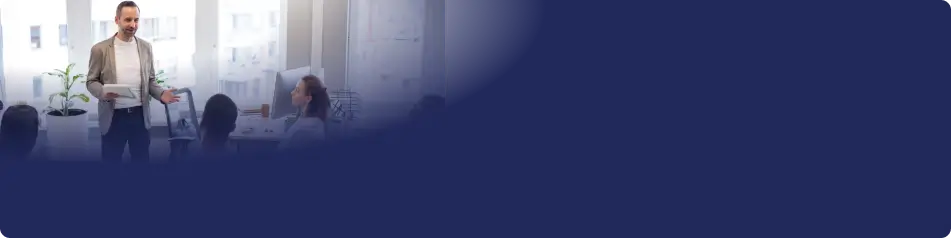
Key Skills Employees Gain from instructor-led Adobe Indesign Training
Adobe Indesign skills corporate training will enable teams to effectively apply their learnings at work.
- Brand-consistent DesignBrand-Consistent Design ensures visual elements align with a company's identity, fostering recognition and trust. This skill is important for marketers and designers to create cohesive branding.
- Advanced TypographyAdvanced Typography is the art of arranging type to enhance readability and visual appeal. This skill is important for graphic designers and web developers, as it elevates user experience and brand identity.
- Color ManagementColor Management is the process of controlling color accuracy across various devices and media. this skill is important for graphic designers and photographers to ensure consistent, high-quality visuals.
- Complex Layout DesignComplex Layout Design is the ability to create intricate and visually appealing layouts for various media. This skill is important for graphic designers and architects, as it enhances user experience and functionality in projects.
- Interactive PDF CreationInteractive PDF Creation involves designing engaging, multimedia-rich documents that enhance user experience. This skill is important for roles in marketing, education, and design, as it boosts audience engagement and information retention.
- Long Document ManagementLong Document Management is the ability to organize, store, and retrieve extensive documents efficiently. this skill is important for roles in legal, research, and administration, ensuring quick access to critical information and enhancing productivity.
Key Learning Outcomes of Adobe Indesign Training Workshop for Employees
Upon completing Edstellar’s Adobe Indesign workshop, employees will gain valuable, job-relevant insights and develop the confidence to apply their learning effectively in the professional environment.
- Develop cohesive and brand-consistent materials
- Apply advanced typographic techniques and styles
- Evaluate and utilize color management and graphic techniques
- Design complex document layouts incorporating text, images, and graphics
- Create interactive PDFs and digital publications that engage and inform audiences
- Manage long documents with features like master pages, indexes, and conditional text
- Demonstrate mastery of InDesign tools to streamline workflow and increase productivity
Key Benefits of the Adobe Indesign Group Training
Attending our Adobe Indesign group training classes provides your team with a powerful opportunity to build skills, boost confidence, and develop a deeper understanding of the concepts that matter most. The collaborative learning environment fosters knowledge sharing and enables employees to translate insights into actionable work outcomes.
- Professionals are trained to ideate and deliver complex information in an engaging manner
- Training nurtures proficiency in InDesign and streamlines the creation and editing of documents
- Teams trained in the latest features of InDesign can quickly adapt to new design trends and technologies
- Training empowers the team with the knowledge to meet high-quality standards before being shared with clients or the public
Topics and Outline of Adobe Indesign Training
Our virtual and on-premise Adobe Indesign training curriculum is structured into focused modules developed by industry experts. This training for organizations provides an interactive learning experience that addresses the evolving demands of the workplace, making it both relevant and practical.
- Working with InDesign tools and panels:
- Customization of toolbars and panels
- Understanding context-specific tools
- The InDesign workspace:
- Personalizing the workspace layout
- Using workspace presets
- The document window:
- Managing multiple document windows
- Utilizing the tabbed interface
- Using guides:
- Creating custom guide layouts
- Locking and clearing guides
- Viewing modes:
- Switching between normal, preview, and presentation modes
- Using Overprint Preview
- Saving your workspace:
- Saving and managing multiple workspace setups
- Resetting workspace to default
- Working with the Control panel:
- Accessing and customizing the Control panel options
- Using the Control panel for efficient workflow
- Navigating through a document:
- Using the Hand tool and Navigator panel
- Implementing keyboard shortcuts for navigation
- Planning your document:
- Establishing document structure and layout
- Considering the end-use for layout planning
- Creating a custom-sized document:
- Setting up document presets
- Understanding page size and bleed settings
- Formatting master pages:
- Applying consistent headers and footers
- Using master pages for different document sections
- Using text variables:
- Creating dynamic headers and footers
- Automating page numbering and dates
- Adding layout pages:
- Inserting and organizing document pages
- Overriding master page items
- Placing formatted text:
- Importing and linking text from other applications
- Text flow and formatting on layout pages
- Adding images & text to master pages:
- Positioning and scaling images
- Applying text wrap around images
- Creating a text frame:
- Text frame options and properties
- Linking text frames for continuous flow
- Changing character attributes:
- Exploring typeface, size, and color options
- Applying kerning, tracking, and scaling
- Changing paragraph attributes:
- Setting alignment, indentation, and spacing
- Using drop caps and bullets
- Finding and changing text:
- Utilizing the Find/Change dialog for editing
- Finding and changing formatting and special characters
- Checking and correcting spelling:
- Running spell check and dynamic spelling
- Using dictionaries and adding custom words
- Using the Glyphs panel:
- Finding and inserting special characters
- Exploring glyph variants for OpenType fonts
- Creating Glyph sets:
- Saving and managing custom glyph sets
- Quickly accessing frequently used glyphs
- Flowing text and threading text between frames:
- Managing text flow with threading
- Adjusting text frame properties for better flow
- Defining and applying paragraph styles:
- Creating style hierarchies
- Applying styles to text quickly
- Defining and applying character styles:
- Overriding paragraph styles for specific characters
- Efficiently managing character styles
- Updating and loading styles from another document:
- Synchronizing styles across multiple documents
- Importing and exporting styles for consistency
- Organizing styles into groups:
- Managing style groups for large documents
- Using groups to streamline the style application process
- Creating and applying object styles:
- Defining styles for frames, shapes, and images
- Automating object formatting with styles
- How InDesign handles graphics:
- Understanding linking versus embedding
- Managing image resolution and file types
- Locating missing images:
- Using the Links panel to find and update missing graphics
- Re-linking and embedding graphics
- The Links panel and Link badge:
- Interpreting link information
- Updating and editing linked graphics
- Creating a graphic frame:
- Utilizing frames for image placement
- Converting shapes to frames
- Adding graphics:
- Best practices for importing images
- Aligning and distributing graphics
- Repositioning graphics:
- Moving and adjusting image positioning
- Cropping and framing images within graphics frames
- Fitting graphics to frames:
- Using fitting options for best visual results
- Controlling content scaling and framing
- Placing multiple graphics:
- Efficiently placing and arranging multiple images
- Using the Content Collector and Placer tools
- Wrapping text around graphics:
- Applying text wrap settings
- Customizing text wrap boundaries
- Importing layered Photoshop files:
- Managing layers from Photoshop
- Applying effects to imported PSD files
- Creating a table:
- Initiating and configuring table settings
- Designing tables within text frames
- Copying and pasting table content:
- Efficient methods for duplicating table data
- Maintaining formatting during the copy-paste process
- Adding text to tables:
- Techniques for text input and formatting within table cells
- Utilizing tabular data effectively
- Converting tables and text:
- Transitioning between table layouts and text
- Preserving content integrity during conversion
- Importing a table:
- Bringing in tables from other applications
- Maintaining formatting when importing
- Editing table options:
- Customizing table designs and settings
- Adjusting rows, columns, and cell spacing
- Using cells:
- Cell formatting and stylization
- Cell borders and shading for visual emphasis
- Merging cells:
- Combining cells for layout variations
- Maintaining content alignment and integrity
- Defining columns and rows:
- Setting fixed and flexible dimensions
- Balancing content distribution within tables
- Using graphics in cells:
- Placing and scaling images within table cells
- Enhancing tables with visual elements
- Applying color to text and frames:
- Color selection and application techniques
- Harmonizing color schemes across layouts
- Creating and saving a new swatch:
- Swatch creation for consistent color use
- Managing swatch libraries
- Applying Live Corner Effects:
- Utilizing corner effects for design detail
- Customizing corner appearances
- Applying strokes to text:
- Stroke properties for text enhancement
- Creative uses of strokes in typographic design
- Creating a tint reduction:
- Adjusting color intensity with tints
- Mixing tints for subtle design variations
- Working with gradients:
- Creating and modifying gradient swatches
- Applying gradients to design elements
- Using the Eyedropper:
- Sampling colors and styles with precision
- Transferring attributes between elements
- Updating and editing colors:
- Updating color swatches and affecting linked elements
- Editing and replacing colors in a layout
- Using and saving spot colors:
- Implementing spot colors for printing accuracy
- Managing spot color libraries
- Package inventory:
- Analyzing document components for packaging
- Organizing files for handoff
- Actual vs. effective resolution:
- Understanding image resolution requirements
- Balancing quality and file size
- Preflight checks:
- Conducting thorough preflight inspections
- Resolving common preflight issues
- Packaging your document:
- Compiling all document assets
- Preparing documents for collaboration or print
- Package options:
- Customizing packaging settings for various needs
- Including necessary fonts and graphics
- Creating a PDF:
- Exporting layouts to PDF format
- Ensuring PDF quality and compatibility
- Adobe PDF Presets:
- Using predefined PDF settings for consistent output
- Creating custom PDF presets
- PDF Export Options:
- Fine-tuning PDF export settings for specific purposes
- Managing interactive elements in PDFs
- Separation preview:
- Checking color separations before printing
- Identifying and correcting separation issues
- Printing a proof:
- Producing print proofs for review
- Adjusting document settings based on proof outcomes
- Using the Pages panel:
- Mastering page management and navigation
- Working with page thumbnails and spreads
- Changing magnification:
- Zooming and panning for detailed design work
- Utilizing magnification shortcuts
- Placing and formatting type:
- Importing text and applying advanced formatting
- Balancing type with overall layout design
- Paragraph and character styles:
- Refining style application for text consistency
- Customizing styles to suit design needs
- Using Find/Change:
- Streamlining text edits with Find/Change functionality
- Applying Find/Change to object attributes
- Applying object styles:
- Automating object formatting with styles
- Managing and customizing object styles
- Placing and positioning graphics:
- Arranging images and graphics within the layout
- Aligning and distributing visual elements
- Applying text wrap:
- Controlling text flow around objects
- Customizing wrap options for design impact
- Understanding layers:
- Organizing content with layers
- Managing layer visibility and stacking order
- Applying effects:
- Enhancing objects with drop shadows, glows, and more
- Combining effects for unique design touches
- Editing text using the Story Editor:
- Navigating the Story Editor interface
- Benefits of editing text within the Story Editor
- Using Track Changes:
- Enabling and managing Track Changes in a document
- Collaborating with multiple editors using Track Changes
- Drag-and-drop text editing:
- Utilizing drag-and-drop for efficient text manipulation
- Best practices for drag-and-drop editing
- Adjusting text inset:
- Customizing text inset for different frame styles
- Balancing text and frame aesthetics
- Vertically aligning text:
- Techniques for vertical text alignment within frames
- Use cases for vertical alignment
- Viewing & changing the baseline grid:
- Aligning text to the baseline grid for consistent typography
- Customizing the baseline grid settings
- Adding story jumps:
- Creating continued stories across multiple pages
- Using jump lines for reader navigation
- Placing text on a path:
- Creating and editing text paths for artistic layouts
- Controlling text flow along a path
- Importing text from Microsoft Word:
- Preserving formatting when importing Word documents
- Managing Word import options for cleaner layouts
- Finding and fixing missing fonts:
- Identifying missing fonts in a document
- Replacing or finding fonts to resolve issues
- Using nested styles:
- Applying multiple styles within a paragraph automatically
- Setting up nested styles for efficient text formatting
- Redefining styles:
- Updating styles throughout a document
- Managing style changes and their impact
- Breaking links to styles:
- Detaching text from styles for unique formatting
- Understanding when to break style links
- Additional style options:
- Exploring advanced style attributes
- Tailoring styles to complex design needs
- Creating a new style group:
- Organizing styles into logical groups
- Simplifying style application with grouping
- Using Quick Apply:
- Speeding up style application with Quick Apply
- Navigating the Quick Apply feature
- Selecting all unused styles:
- Cleaning up the styles panel by removing unused styles
- Auditing styles for document efficiency
- Editing export tags:
- Assigning export tags for HTML and ePub export
- Customizing tags for web and digital formats
- Sorting styles:
- Organizing styles alphabetically or custom order
- Streamlining style accessibility
- GREP styles:
- Automating complex text formatting with GREP styles
- Writing GREP expressions for text patterns
- Auto fitting:
- Configuring frames to automatically fit content
- Adjusting auto-fit settings for dynamic layouts
- Importing graphics with Adobe Bridge:
- Utilizing Bridge to organize and import graphics
- Streamlining the design process with Bridge integration
- Placing graphics with Mini Bridge:
- Navigating and using Mini Bridge within InDesign
- Placing assets from Mini Bridge into layouts
- Object styles:
- Creating styles for non-text elements
- Applying object styles to streamline layout design
- Clipping paths & alpha channels:
- Using clipping paths for precise image boundaries
- Incorporating alpha channels for transparency effects
- Removing an image background:
- Techniques for background removal within InDesign
- Working with images that have transparent backgrounds
- Anchored objects:
- Anchoring graphics to text for consistent positioning
- Controlling anchored object settings
- Advanced importing:
- Importing options for various file types
- Managing complex imports effectively
- Import layered Photoshop files:
- Handling Photoshop layers in InDesign
- Integrating layered images into InDesign documents
- Import InDesign layouts as graphics:
- Using InDesign files as graphics within other documents
- Best practices for nested InDesign documents
- Formatting cells and text:
- Applying advanced formatting to tables
- Enhancing the readability and aesthetics of tables
- Text alignment and inset within a cell:
- Customizing text positioning in table cells
- Adjusting insets for balanced table layouts
- Formatting text in tables by column:
- Applying column-specific text formats
- Streamlining text formatting across table columns
- Working with tables in Story Editor:
- Editing tables in the Story Editor for focused adjustments
- Navigating table content in the Story Editor interface
- Defining a header cell:
- Setting up headers for table organization
- Styling header cells for emphasis and clarity
- Setting column and row dimensions:
- Controlling the size and distribution of table elements
- Customizing dimensions for specific design needs
- Setting a fixed row height:
- Ensuring consistency with fixed row heights
- Balancing content and design in fixed dimensions
- Setting column width:
- Defining column widths for uniform appearance
- Adjusting column widths for content variations
- Creating and applying cell styles:
- Developing styles for efficient cell formatting
- Applying cell styles to maintain design consistency
- Creating and applying table styles:
- Designing comprehensive table styles
- Utilizing table styles for rapid table creation and updates
- Applying opacity to objects:
- Adjusting object opacity for layering and focus
- Blending objects into layouts with transparency
- Applying effects to strokes or fills:
- Enhancing strokes and fills with creative effects
- Customizing effect settings for visual impact
- Adjusting effects:
- Fine-tuning effects for the desired outcome
- Modifying existing effects for design revisions
- Object styles with effects:
- Incorporating effects into object styles for consistency
- Saving complex effects within styles
- Using Find/Change to apply styles:
- Automating style application with Find/Change
- Leveraging Find/Change for large-scale style updates
- Converting text to a path:
- Transforming text into editable paths
- Creative uses for text as graphic elements
- Applying blending modes to objects:
- Using blending modes for depth and texture
- Experimenting with blending for unique designs
- Working with transparent files:
- Managing transparency in document assets
- Preparing transparent files for print and digital output
- Applying an alpha channel selection:
- Utilizing alpha channels for selective transparency
- Editing alpha channels for precise design control
- Applying a path selection:
- Creating and using path selections for graphic manipulation
- Isolating parts of images with path selections
- Adding text variables:
- Implementing dynamic text elements with variables
- Automating repetitive text across multiple documents
- Creating a book from multiple files:
- Compiling individual files into a cohesive book layout
- Managing book components for consistency
- Defining pagination:
- Setting up pagination for logical content flow
- Customizing pagination for complex documents
- Document order:
- Organizing content for intuitive navigation
- Structuring documents for readability
- Synchronizing book attributes:
- Ensuring uniformity across a multi-file book
- Coordinating styles and settings in a book series
- Creating captions:
- Automatically generating captions from metadata
- Styling and positioning captions for clarity
- Creating a Table of Contents:
- Automating Table of Contents creation
- Customizing TOC styles and formats
- Building an index:
- Compiling an index for comprehensive document navigation
- Managing indexing terms and references
- Adding topics:
- Identifying and organizing index topics
- Streamlining topic addition for efficient indexing
- Adding cross-references:
- Linking related content with cross-references
- Enhancing document usability with cross-referencing
- Exporting from the Book panel:
- Preparing a book for final output
- Consolidating book files for export
- Interactive design considerations:
- Planning for interactivity in digital documents
- Designing with user engagement in mind
- Adding hyperlinks and buttons:
- Creating interactive navigation elements
- Styling buttons and links for digital mediums
- Creating page transitions and animations:
- Enhancing digital documents with transitions
- Implementing animations for dynamic content presentation
- Liquid Layout:
- Adapting designs for various screen sizes
- Utilizing Liquid Layout rules for responsive design
- Linked Content:
- Managing content updates across linked objects
- Streamlining workflows with Linked Content
- Exporting an interactive PDF:
- Preparing documents with interactive elements for PDF export
- Ensuring interactivity is preserved in the PDF format
- Creating a SWF file:
- Generating Flash content from InDesign
- Incorporating SWF files into digital layouts
- Adding PDF form fields:
- Designing forms within InDesign for PDF output
- Customizing form fields for user interaction
Who Can Take the Adobe Indesign Training Course
The Adobe Indesign training program can also be taken by professionals at various levels in the organization.
- Graphic Designers
- Print Designers
- Layout Artists
- Digital Publishers
- Art Directors
- Production Artists
- Content Managers
- Editorial Designers
- Marketing Designers
- Publication Designers
- Visual Designers
- Creative Directors
Prerequisites for Adobe Indesign Training
The Adobe InDesign training can be taken by professionals with basic computer skills. Familiarity with graphic design concepts would be beneficial.
Corporate Group Training Delivery Modes
for Adobe Indesign Training
At Edstellar, we understand the importance of impactful and engaging training for employees. As a leading Adobe Indesign training provider, we ensure the training is more interactive by offering Face-to-Face onsite/in-house or virtual/online sessions for companies. This approach has proven to be effective, outcome-oriented, and produces a well-rounded training experience for your teams.
.webp)
Edstellar's Adobe Indesign virtual/online training sessions bring expert-led, high-quality training to your teams anywhere, ensuring consistency and seamless integration into their schedules.
.webp)
Edstellar's Adobe Indesign inhouse training delivers immersive and insightful learning experiences right in the comfort of your office.
.webp)
Edstellar's Adobe Indesign offsite group training offer a unique opportunity for teams to immerse themselves in focused and dynamic learning environments away from their usual workplace distractions.
Explore Our Customized Pricing Package
for
Adobe Indesign Corporate Training
Looking for pricing details for onsite, offsite, or virtual instructor-led Adobe Indesign training? Get a customized proposal tailored to your team’s specific needs.
64 hours of group training (includes VILT/In-person On-site)
Tailored for SMBs
Tailor-Made Trainee Licenses with Our Exclusive Training Packages!
160 hours of group training (includes VILT/In-person On-site)
Ideal for growing SMBs
Tailor-Made Trainee Licenses with Our Exclusive Training Packages!
400 hours of group training (includes VILT/In-person On-site)
Designed for large corporations
Tailor-Made Trainee Licenses with Our Exclusive Training Packages!
Unlimited duration
Designed for large corporations
Edstellar: Your Go-to Adobe Indesign Training Company
Experienced Trainers
Our trainers bring years of industry expertise to ensure the training is practical and impactful.
Quality Training
With a strong track record of delivering training worldwide, Edstellar maintains its reputation for its quality and training engagement.
Industry-Relevant Curriculum
Our course is designed by experts and is tailored to meet the demands of the current industry.
Customizable Training
Our course can be customized to meet the unique needs and goals of your organization.
Comprehensive Support
We provide pre and post training support to your organization to ensure a complete learning experience.
Multilingual Training Capabilities
We offer training in multiple languages to cater to diverse and global teams.
What Our Clients Say
We pride ourselves on delivering exceptional training solutions. Here's what our clients have to say about their experiences with Edstellar.
"The Adobe InDesign training elevated my print design capabilities significantly. As a Print Designer creating brand collateral, mastering advanced typography, master pages, and GREP styles has been transformative. The modules on preparing files for commercial printing and color management were exceptional. Our production turnaround times have improved by 35% while maintaining the highest quality standards for our premium clients.”
Carmine Cunningham
Print Designer,
A premier brand publishing solutions provider
"This Adobe InDesign course gave me comprehensive skills for creating sophisticated publication layouts. The training on interactive PDFs, EPUB exports, and data merge functionality opened new possibilities for our design projects. I now efficiently produce magazines, catalogs, and digital publications with consistent branding. The advanced paragraph and character styling techniques have significantly improved our design workflow efficiency.”
Mateusz Wisniewski
Publication Designer,
A premier graphic design technology company
"As a Desktop Publisher handling high-volume document production, the Adobe InDesign training was exactly what I needed. The course covered everything from basic layout principles to advanced automation with scripts and variables. I particularly valued the sections on accessibility compliance and multi-language publishing. Our department now delivers publications 40% faster while meeting strict corporate branding guidelines consistently.”
Najib Yusuf
Desktop Publisher,
A major publishing workflow solutions firm
“Edstellar’s IT & Technical training programs have been instrumental in strengthening our engineering teams and building future-ready capabilities. The hands-on approach, practical cloud scenarios, and expert guidance helped our teams improve technical depth, problem-solving skills, and execution across multiple projects. We’re excited to extend more of these impactful programs to other business units.”
Aditi Rao
L&D Head,
A Global Technology Company
Get Your Team Members Recognized with Edstellar’s Course Certificate
Upon successful completion of the training course offered by Edstellar, employees receive a course completion certificate, symbolizing their dedication to ongoing learning and professional development.
This certificate validates the employee's acquired skills and is a powerful motivator, inspiring them to enhance their expertise further and contribute effectively to organizational success.
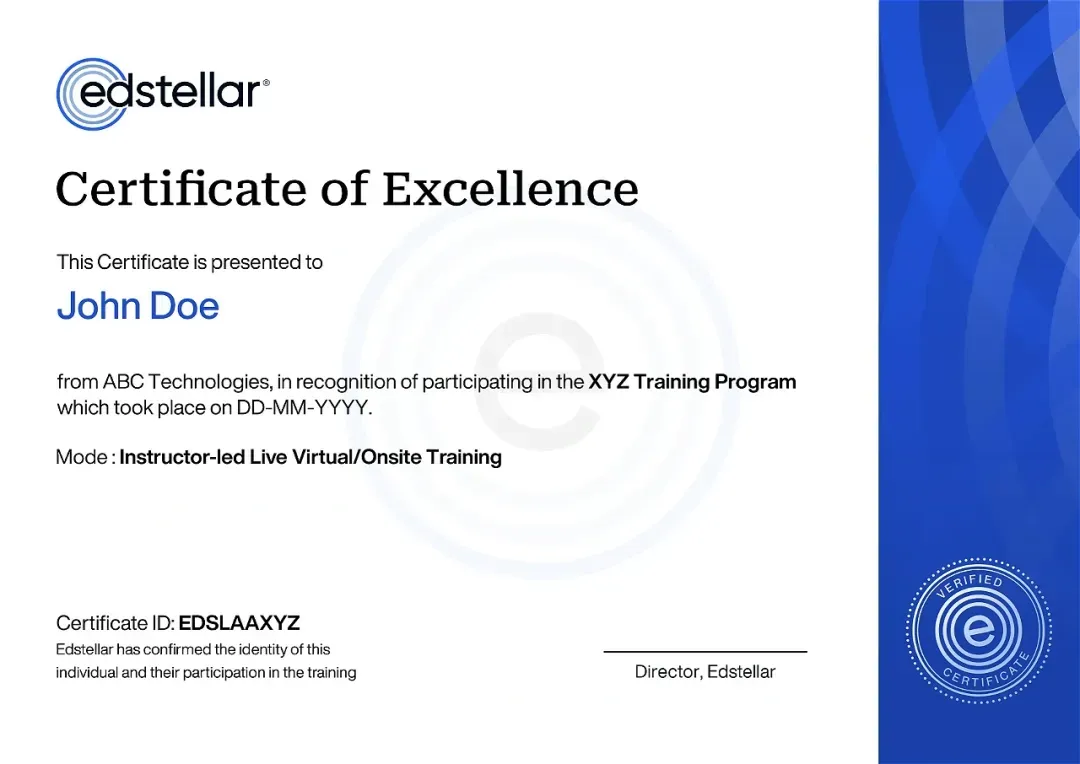
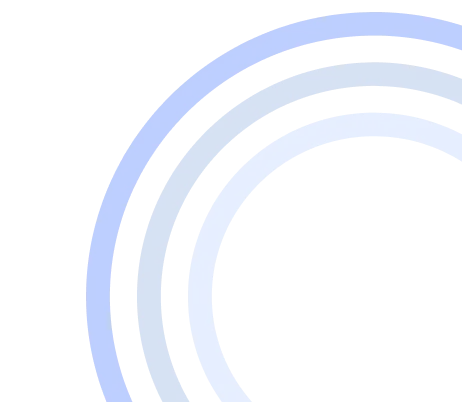
We have Expert Trainers to Meet Your Adobe Indesign Training Needs
The instructor-led training is conducted by certified trainers with extensive expertise in the field. Participants will benefit from the instructor's vast knowledge, gaining valuable insights and practical skills essential for success in Access practices.
Other Related Corporate Training Courses
Explore More Courses
Edstellar is a one-stop instructor-led corporate training and coaching solution that addresses organizational upskilling and talent transformation needs globally. Edstellar offers 2000+ tailored programs across disciplines that include Technical, Behavioral, Management, Compliance, Leadership and Social Impact.
FAQs
BlogSitemap
.svg)






.svg)
.svg)
.svg)

